YouTube Music is one of the most capable streaming services on the planet. It offers an enormous library of content, ranging from official songs, music videos, covers, concert clips, and more. On the off chance you can't find what you're looking for in YouTube Music's streaming library, you can also upload your own tunes and store them on your account for easy access on any of your devices. Need some help on how to do this? We've got you covered!
Products used in this guide
- Stream it all: YouTube Music Premium ($10/month at YouTube)
How to upload music to YouTube Music
If you want to upload your own songs to YouTube Music, you'll need to do so from your computer. As of right now, YouTube Music doesn't support uploading songs from the Android or iOS apps.
The following steps were done in Google Chrome on an iMac, but the process should be virtually identical no matter what browser or desktop operating system you're using.
- Go to the YouTube Music website (music.youtube.com) on your desktop.
-
Click your profile icon.
-
Click Upload music.
- Select the song(s) you want to upload.
-
Click Open.
-
Click Go to library.
-
Your uploaded song(s) should now be in your library.
Just like that, you've successfully uploaded music to your YouTube Music account. Uploaded songs can be played on any of your devices, including your phone, tablet, computer, etc.
YouTube Music supports FLAC, M4A, MP3, OGG, and WMA media formats, and you can upload up to 100,000 songs to your library.
Our top equipment picks
Stream it all
YouTube Music
Stream or upload — it's up to you
It may not be as popular as Spotify or Apple Music, but YouTube Music continues to be one of the most powerful streamers on the market. In addition to streaming millions of songs, YouTube Music also allows you to upload your own music for easy access on all of your devices. With a wide range of supported files and a huge upload limit, there's a lot to sink your teeth into.
from Android Central - Android Forums, News, Reviews, Help and Android Wallpapers https://ift.tt/2ZwQdYx
via IFTTT
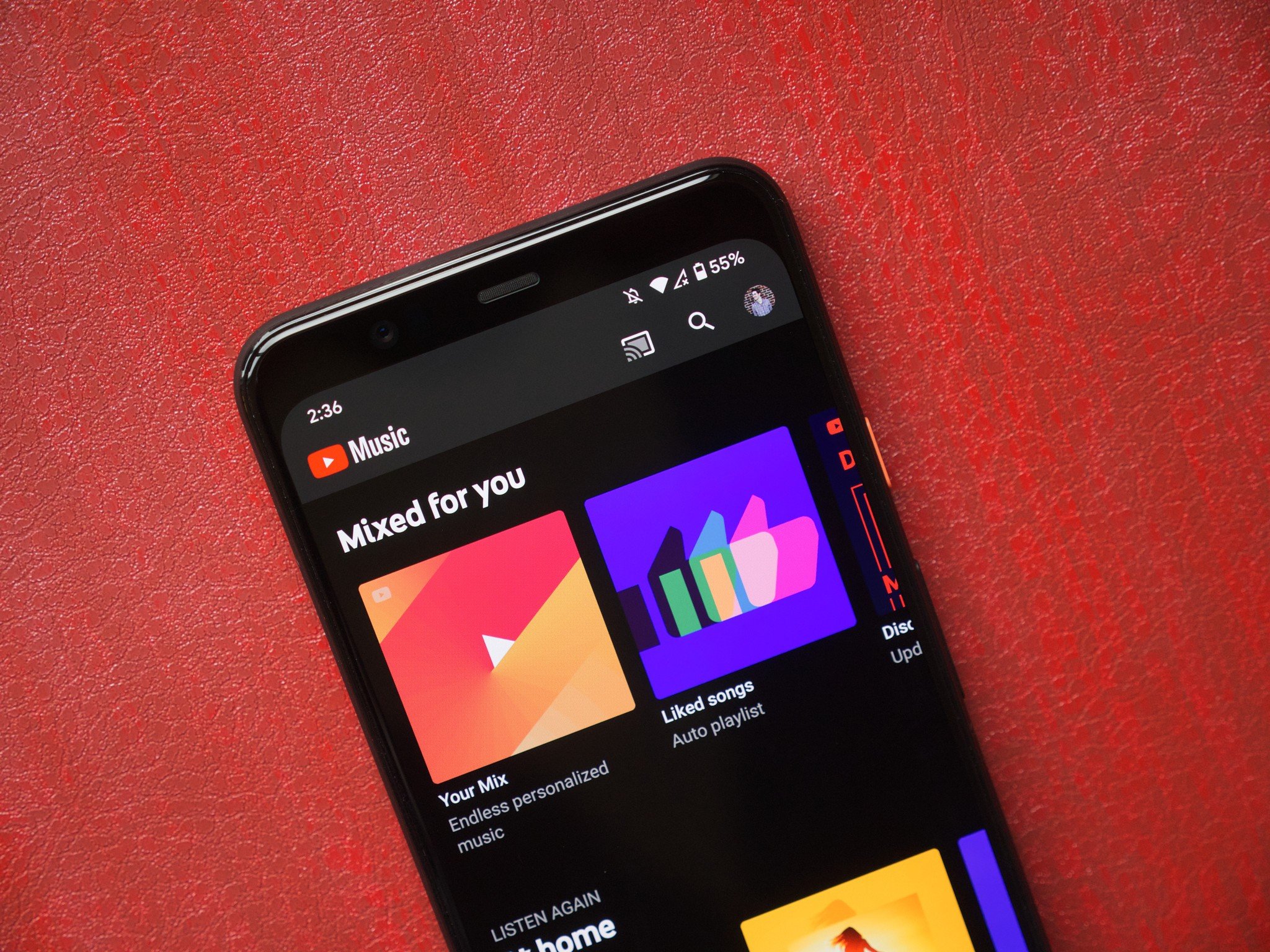
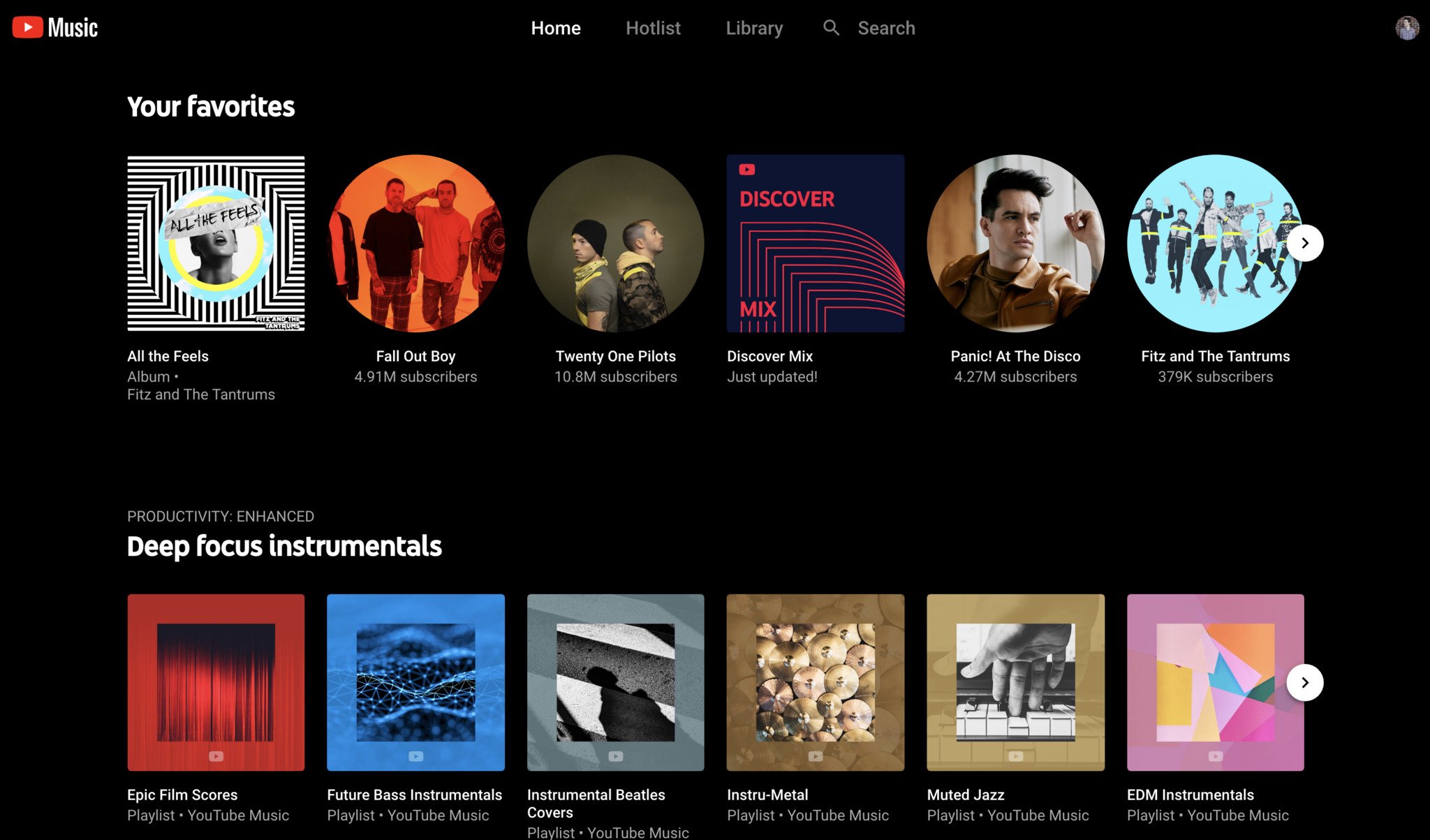
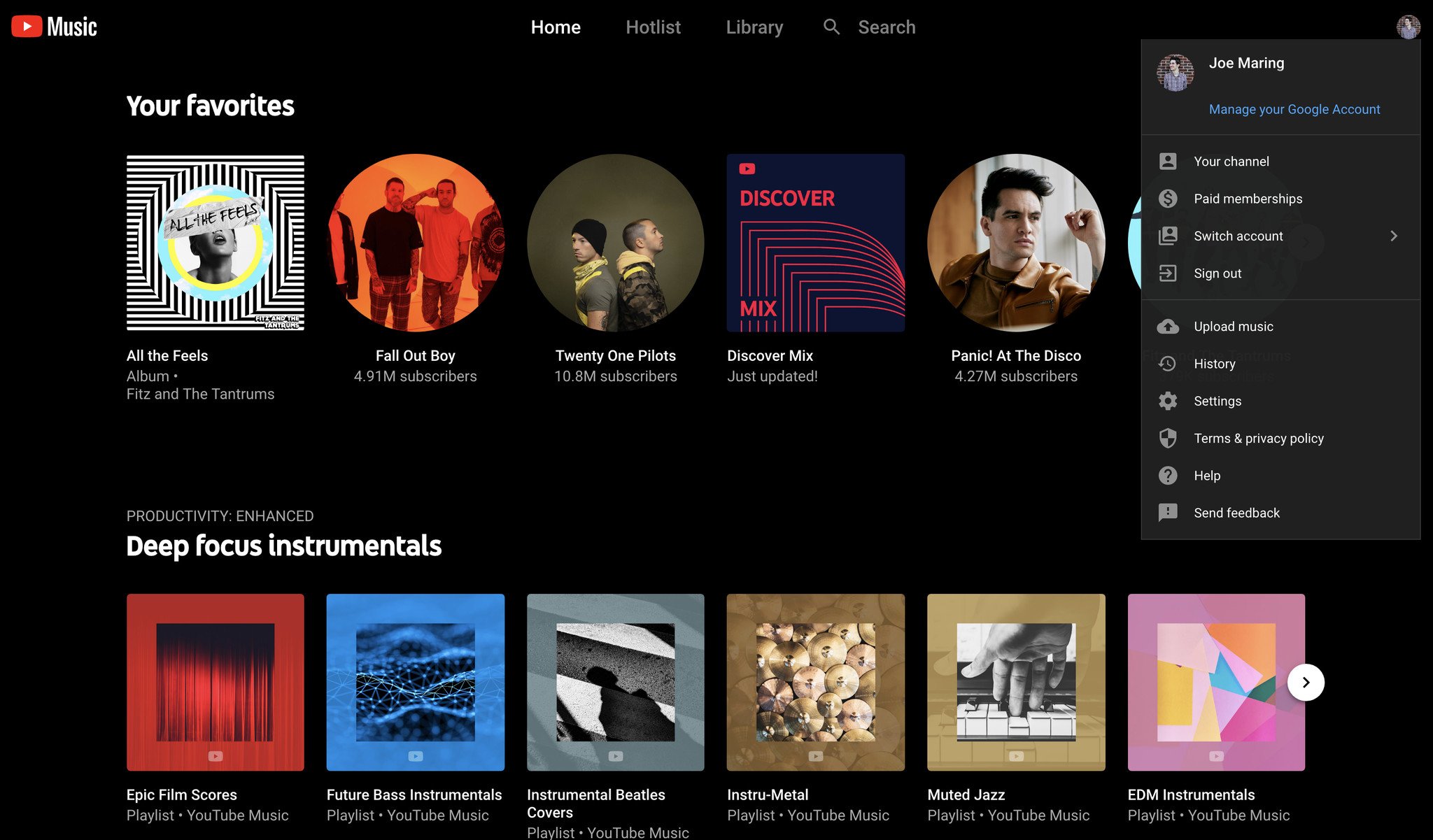
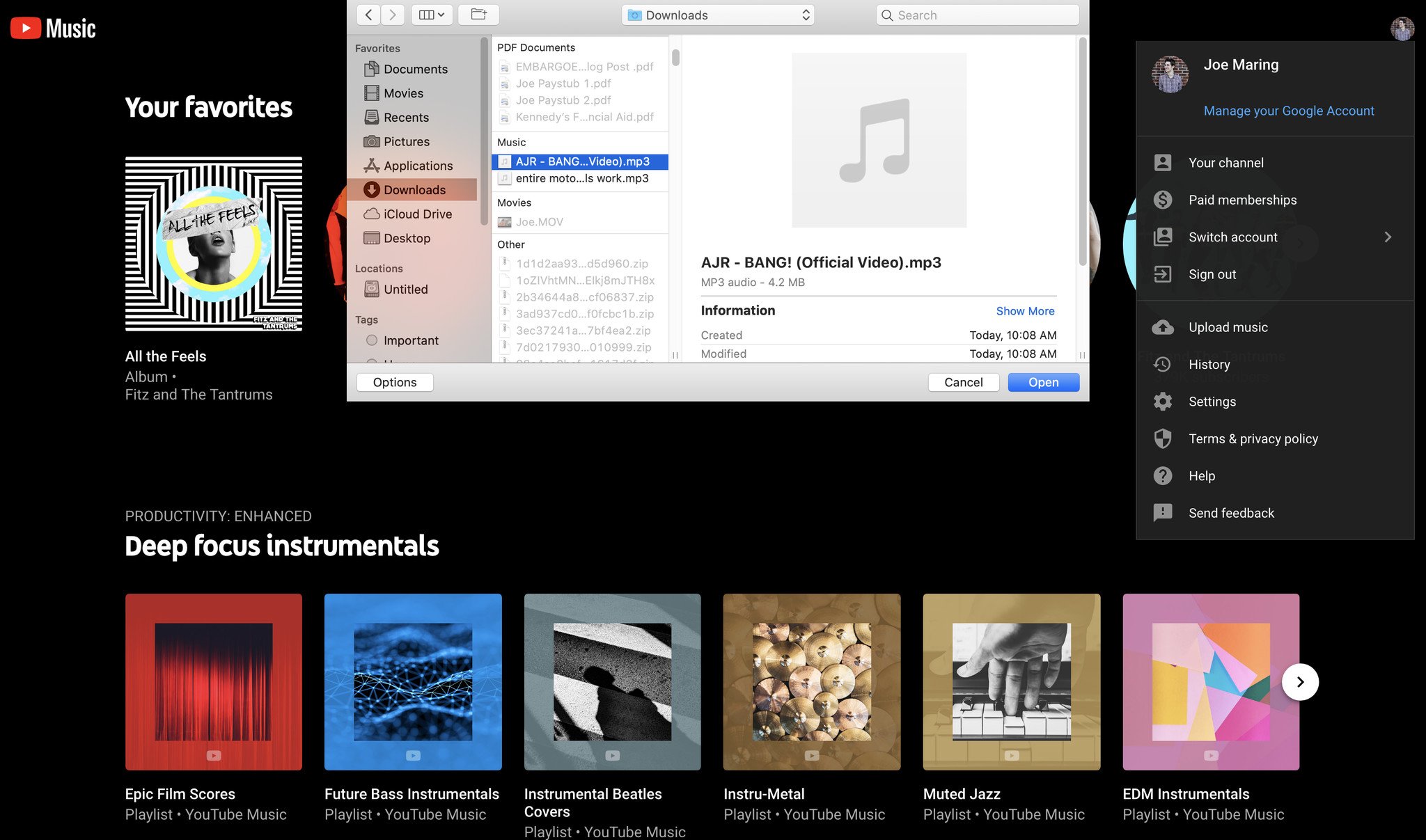
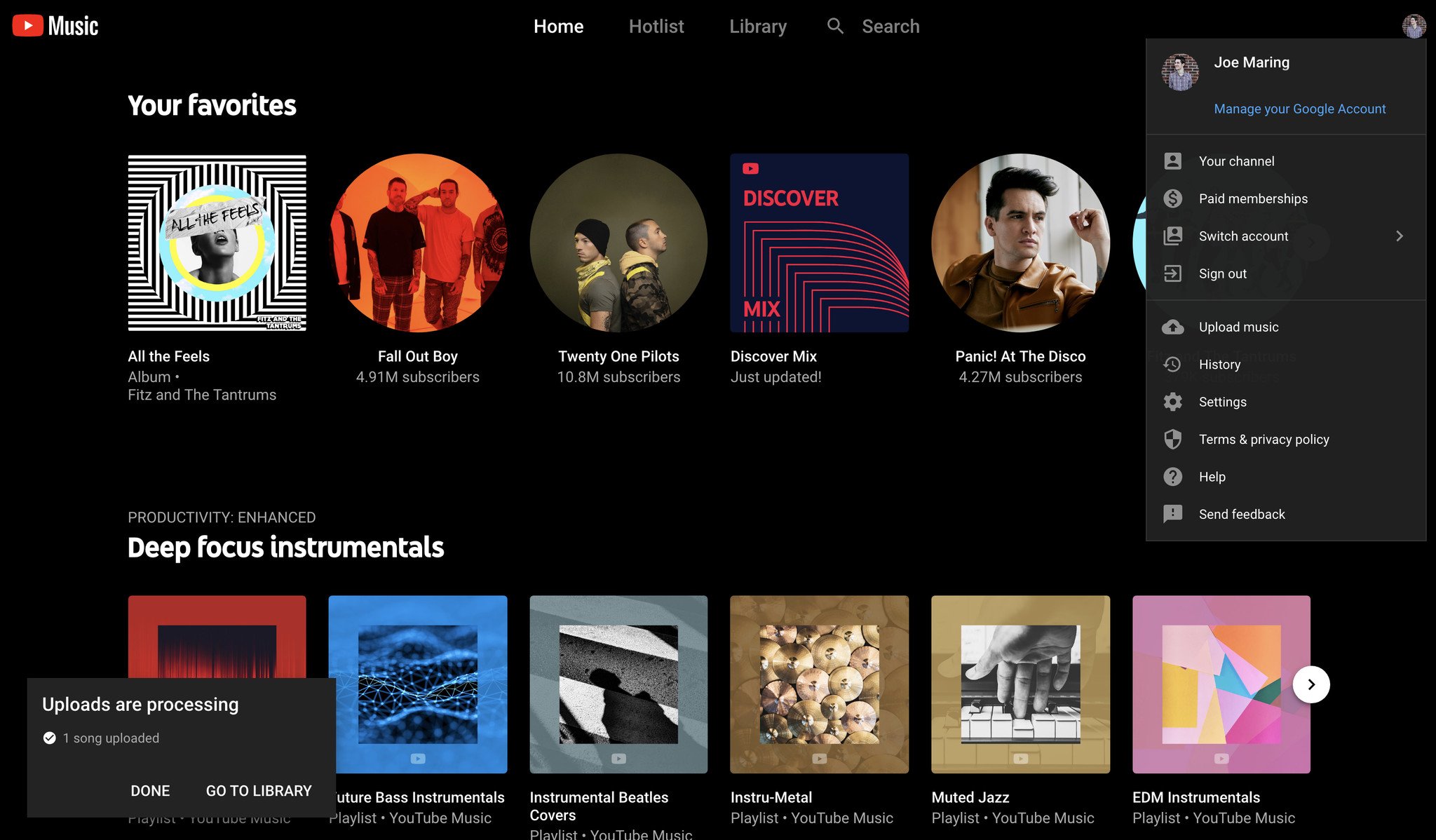
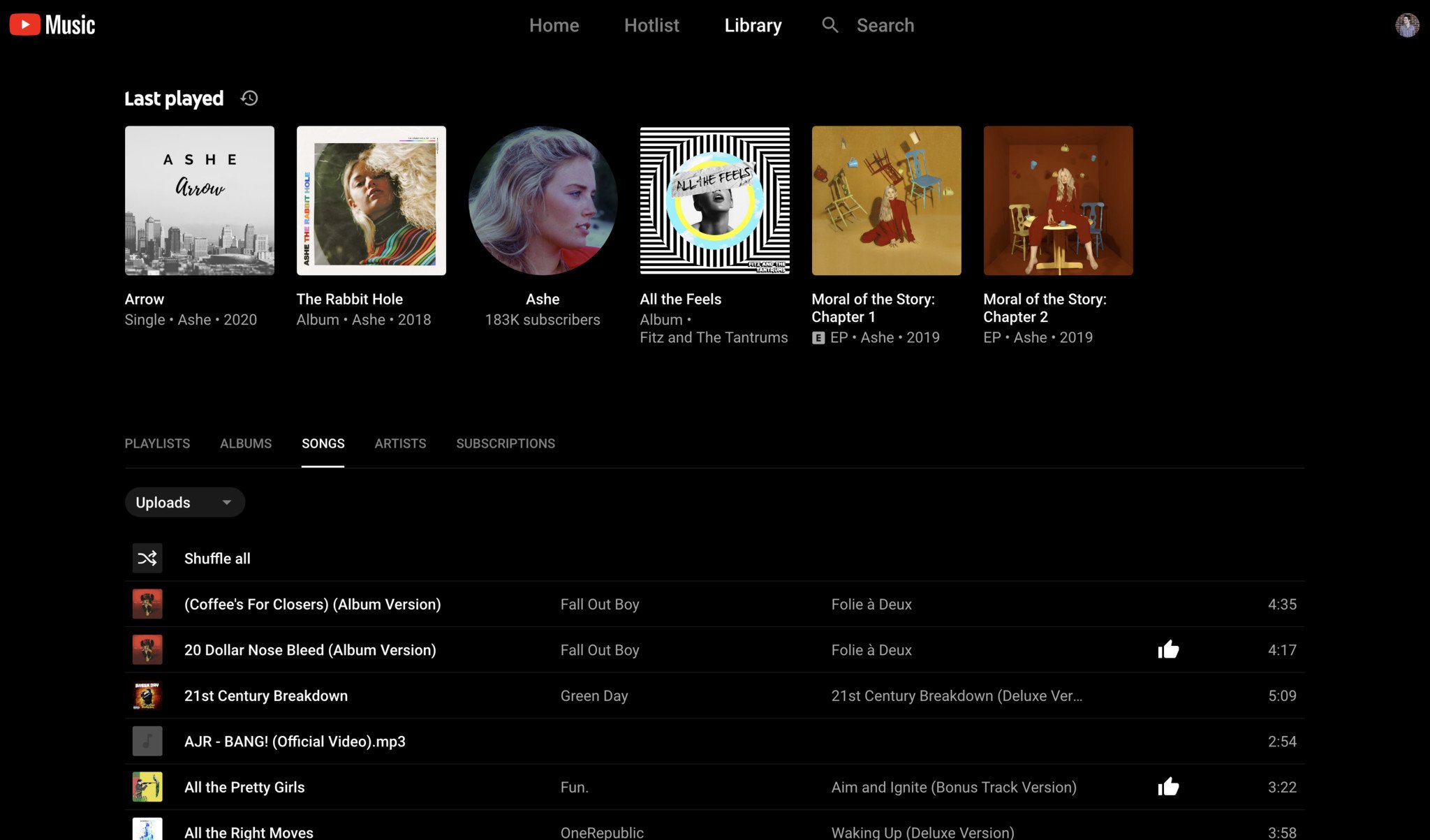
No comments:
Post a Comment