Samsung's software has provided comprehensive theme capabilities for years, but has never had a system-level dark mode like many competitors. The Android 9 Pie update, which brings the new "One UI" interface, introduces a brand new "Night mode" that accomplishes the same goal: black out as much of the interface as possible, which is easy on your eyes at night but also friendly to your battery. This is how you enable it.
Products used in this guide
- Amazon: Samsung Galaxy S9+ ($640)
- Amazon: Samsung Galaxy S9 ($520)
How to enable dark mode on the Galaxy S9
- Open your phone's Settings.
- Scroll down and tap on Display.
-
Look for Night mode and tap on the toggle to turn on Night mode right away.
- To configure Night mode, tap on the entry itself rather than the toggle.
- Right now, there are no configuration options. Eventually, you'll be able to have this system-wide Night mode enable at night, just like the current blue light filter.
- For easier access to Night mode you can also add a quick toggle in the notification shade.
Samsung's new Night mode isn't fully configurable or a direct replacement for a dark theme like we see on some other phones, but it's pretty darn close — and thankfully goes further than any third-party theme can. And it's one of the biggest improvements many people will be looking forward to in the Android 9 Pie update for the Galaxy S8, S9 and Note 9.
Our Pick
Samsung Galaxy S9

The cheapest way to experience Samsung's One UI right now
The Galaxy S9 is several months old now, but it's still a modern and capable phone with the latest specs and features. Price cuts make it even more affordable, and it's the first phone to use Samsung's new Android 9 Pie and One UI software.
from Android Central - Android Forums, News, Reviews, Help and Android Wallpapers https://ift.tt/2DKycLs
via IFTTT
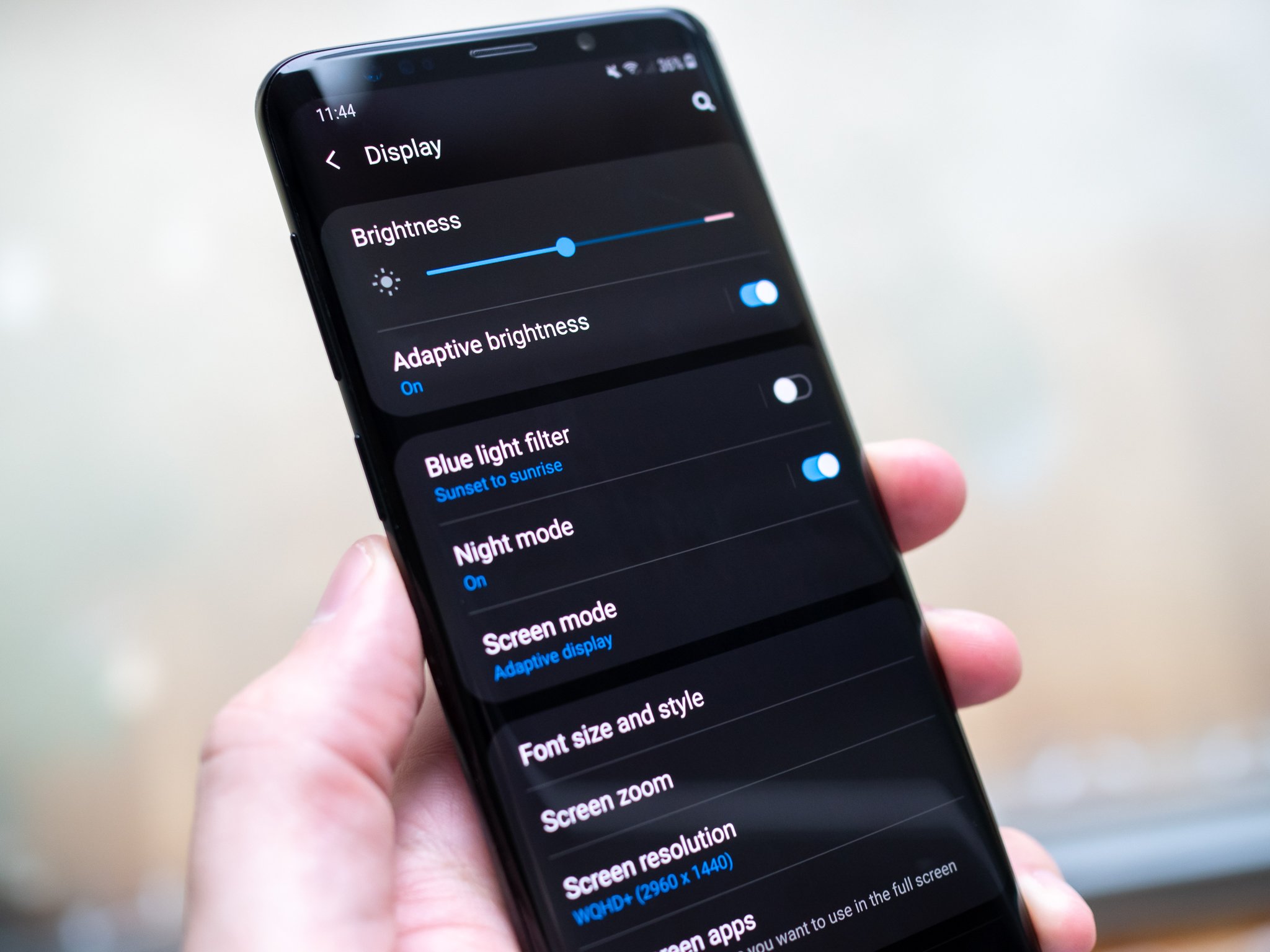
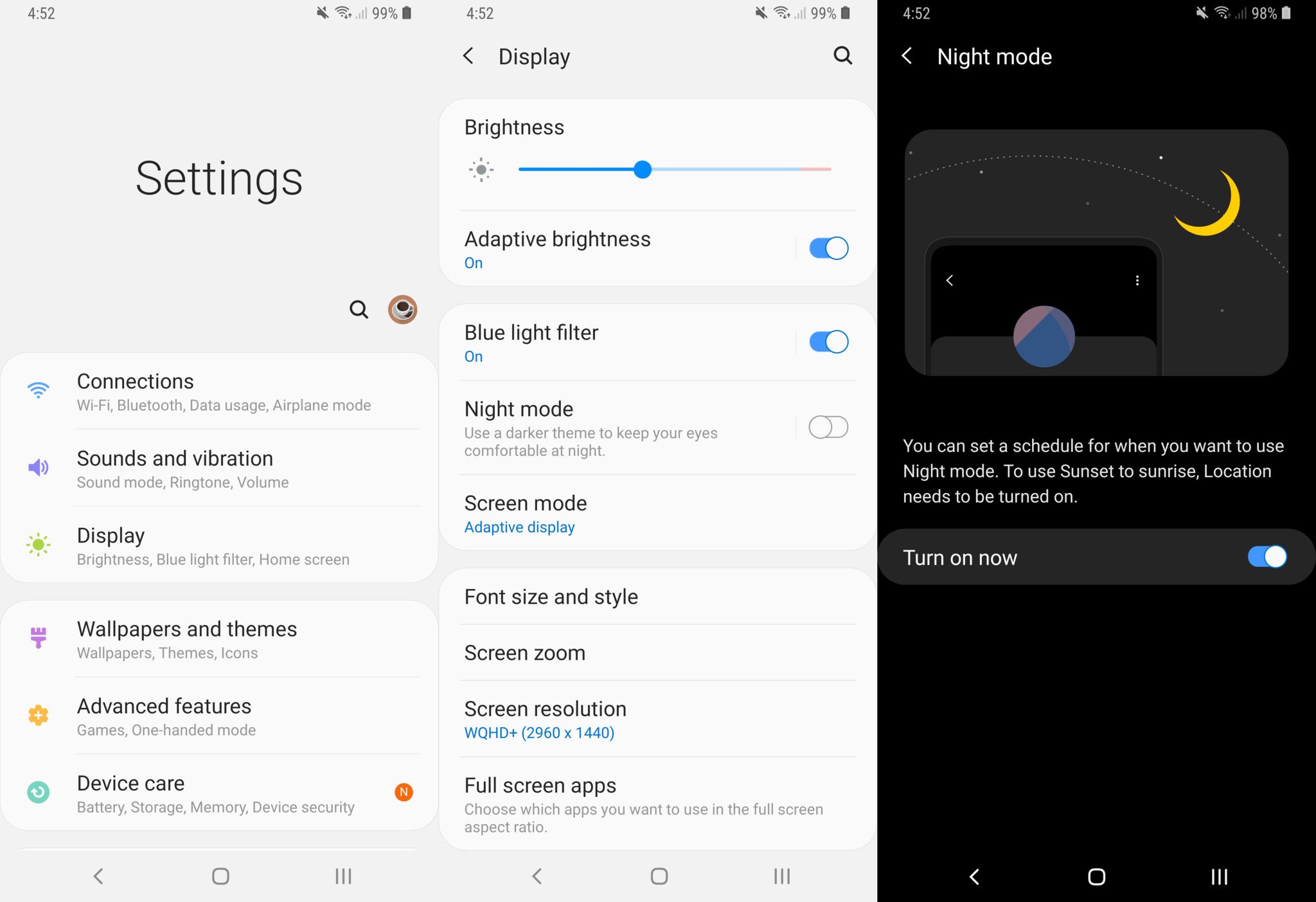
No comments:
Post a Comment