Android 12 is bringing a pretty big change to users and developers with approximate location for individual apps on your Android phone. Previously, when granting location access, you could only allow a system-wide setting. From there, you could change the setting on an individual basis, but it required digging into the phone's settings.
Generally, the difference is a precise location that puts you within a few meters of your actual location, while a coarse location is more like within a few hundred meters. We have an explainer for the difference between a coarse location setting and a precise location here. It also gives you a little more technical detail about what's happening and what's being used.
The ability to set your location precision is important because not all apps need to know where you are down to the meter. Apps like Google Maps, Geocaching, and Pokemon Go require a precise location to tell you where you are and where to go. Others like weather or shopping apps don't need to know your precise location to tell you if it's raining or what store is closest to you. So, without further ado, here's how to make that change.
How to grant approximate location access when downloading apps for the first time in Android 12
To start, download and open an app from the Play store. In this example, we're using Accuweather.
- When you open the app, you'll be asked to grant location access.
- Tap the circle labeled Approximate. Then tap whichever setting you want below that (we recommend While using the app).
-
If an app requires your precise location, you'll see a prompt asking you to Change to precise location. Then, you can tap the Keep approximate location option, change to precise location Only this time, or Keep approximate location.
Most apps will continue using approximate location, and it's possible to change this setting later, as described below.
How to grant approximate location access for apps already downloaded
- Open Settings.
- Tap Location.
- Tap an app to change the location setting.
-
Toggle the Use precise location switch.
That's it. Once you set that, that app will only narrow down your location to a few hundred meters. That's close enough to tell you the weather in your area, but not close enough to figure out where you live. Privacy is becoming an increasingly important part of the smartphone conversation. This setting allows you to use the location features of popular apps without giving away your location to advertisers and other third parties. We really appreciate this ability to fine-tune your location settings and enhance your privacy just a little bit more.
from Android Central - Android Forums, News, Reviews, Help and Android Wallpapers https://ift.tt/3CT4zDM
via IFTTT
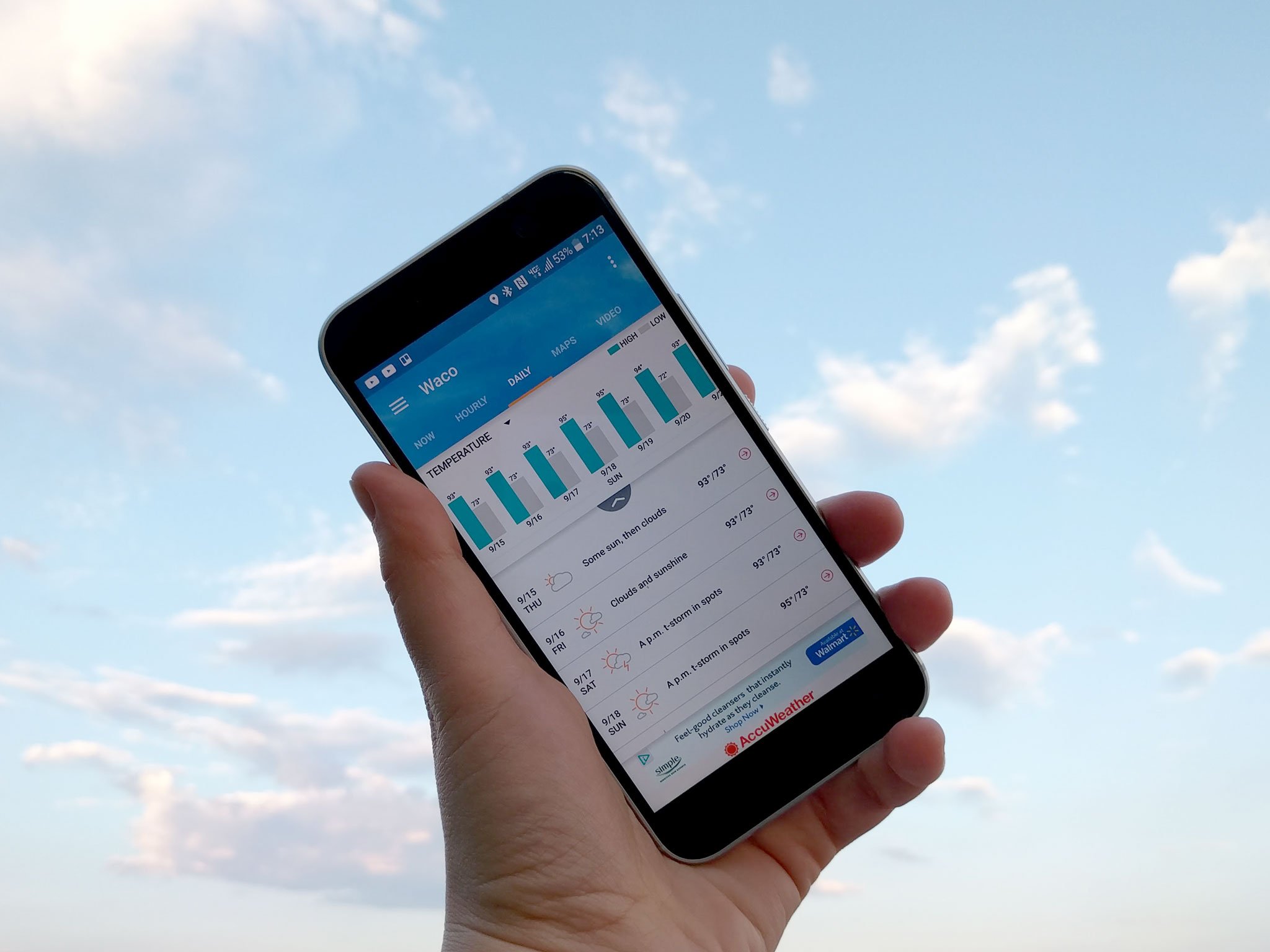
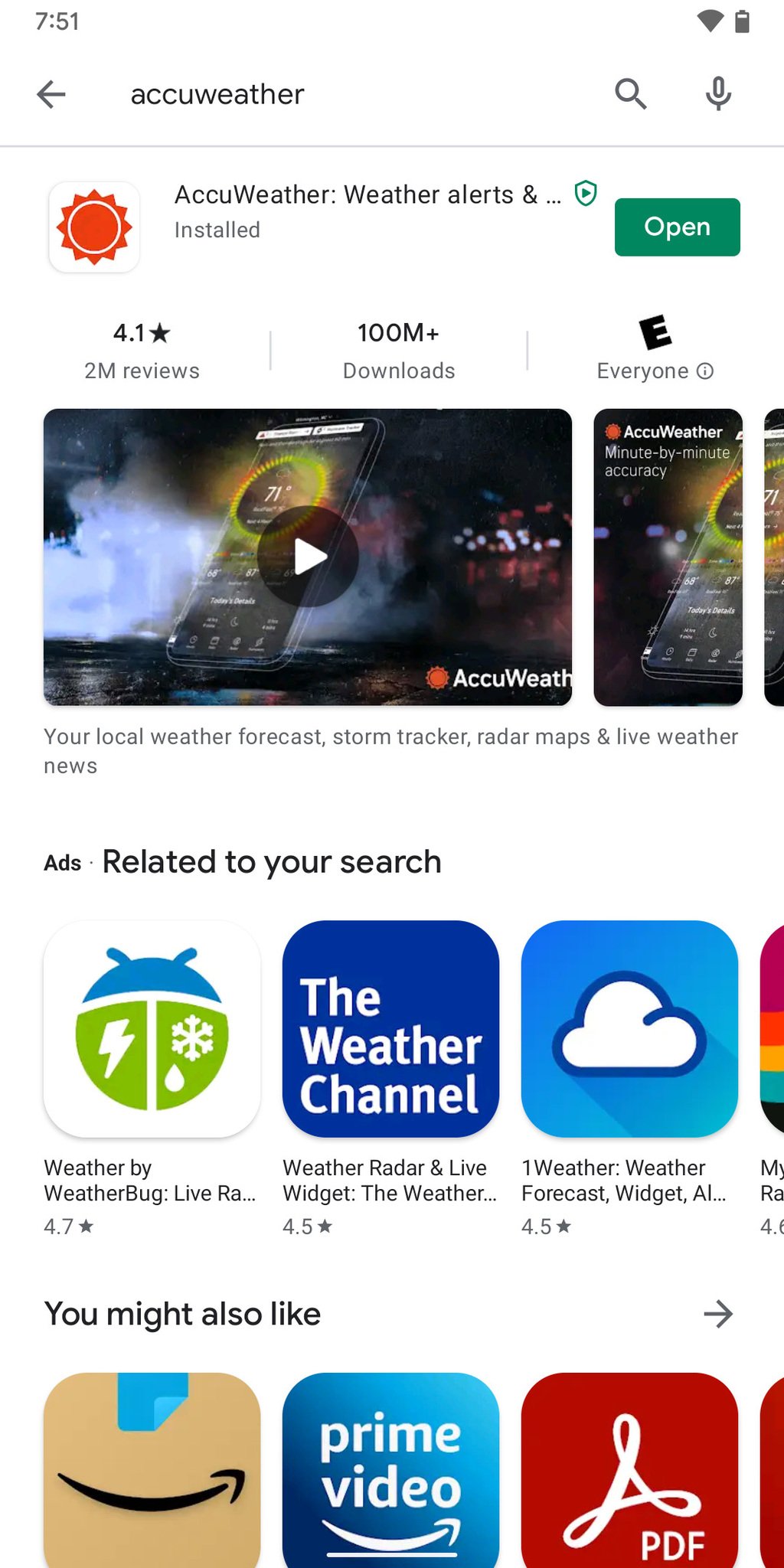
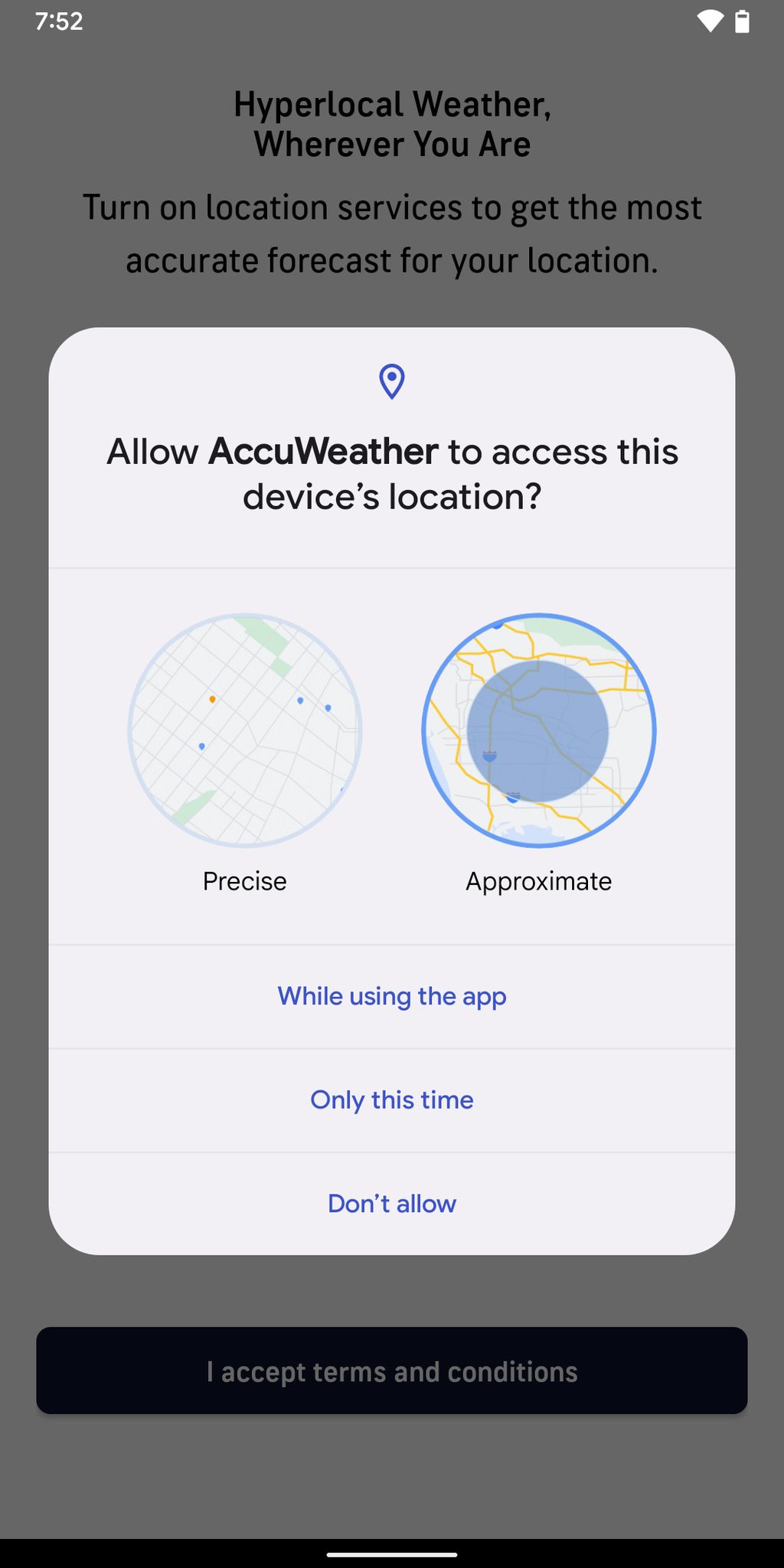
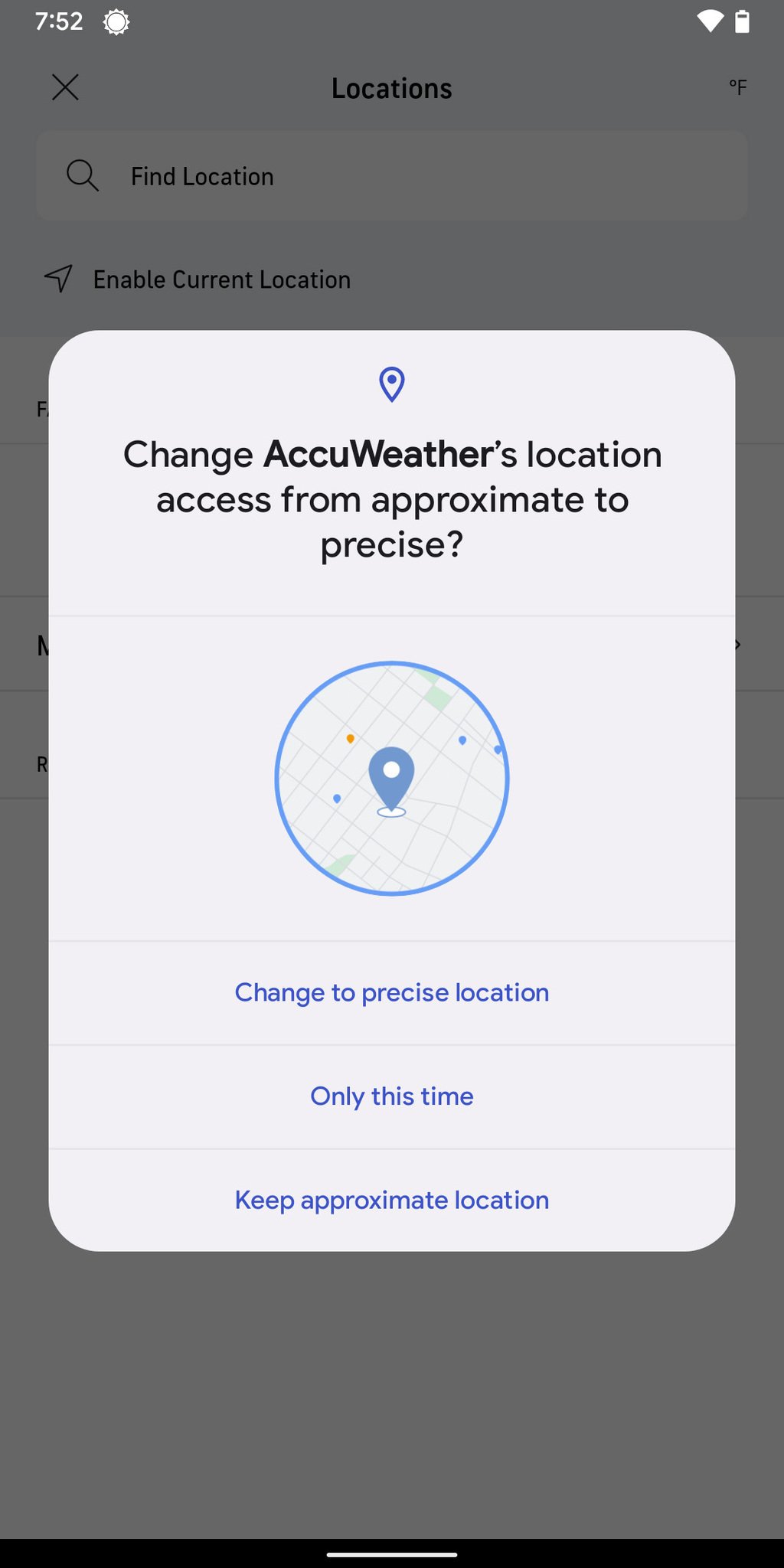
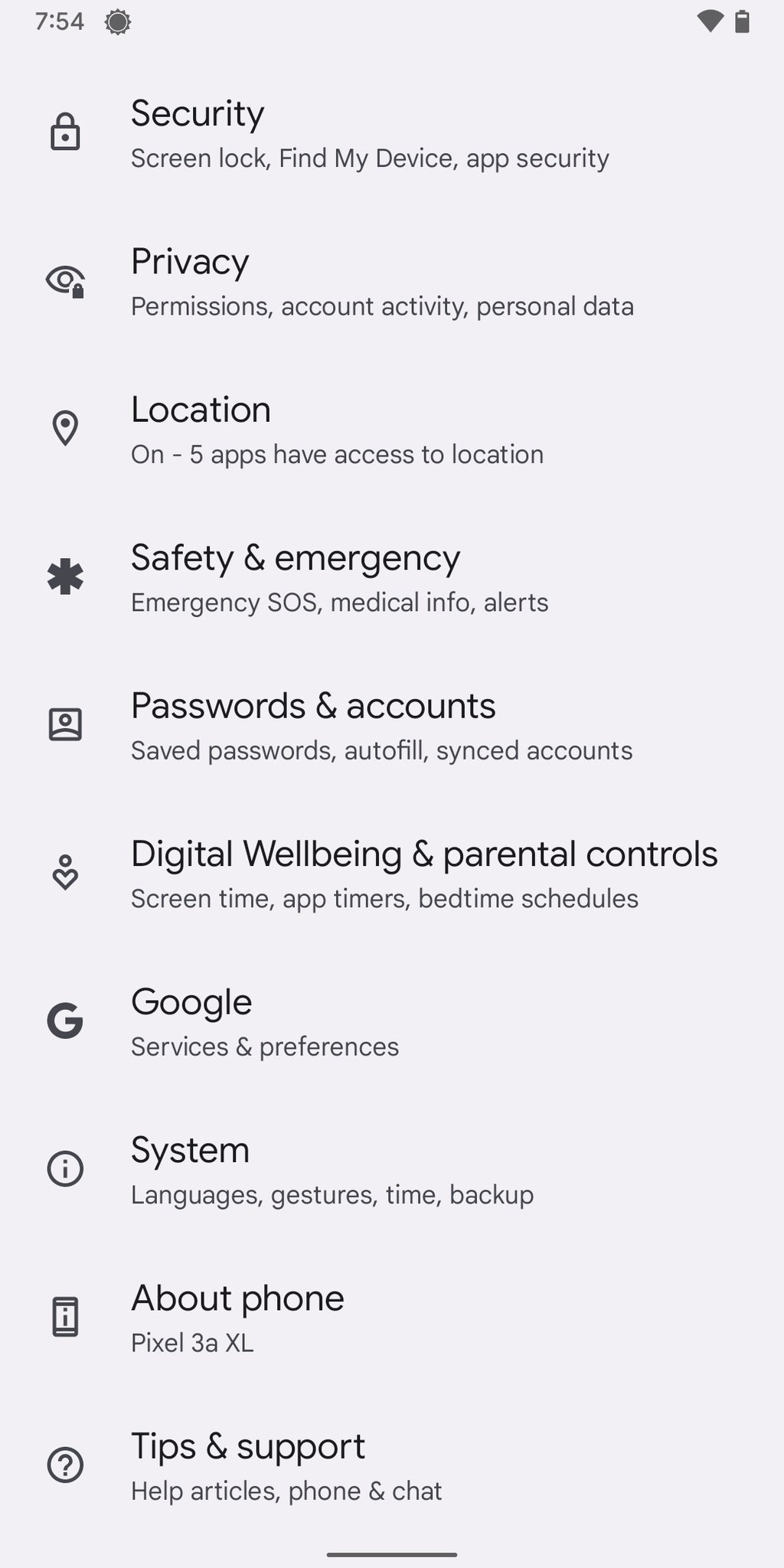
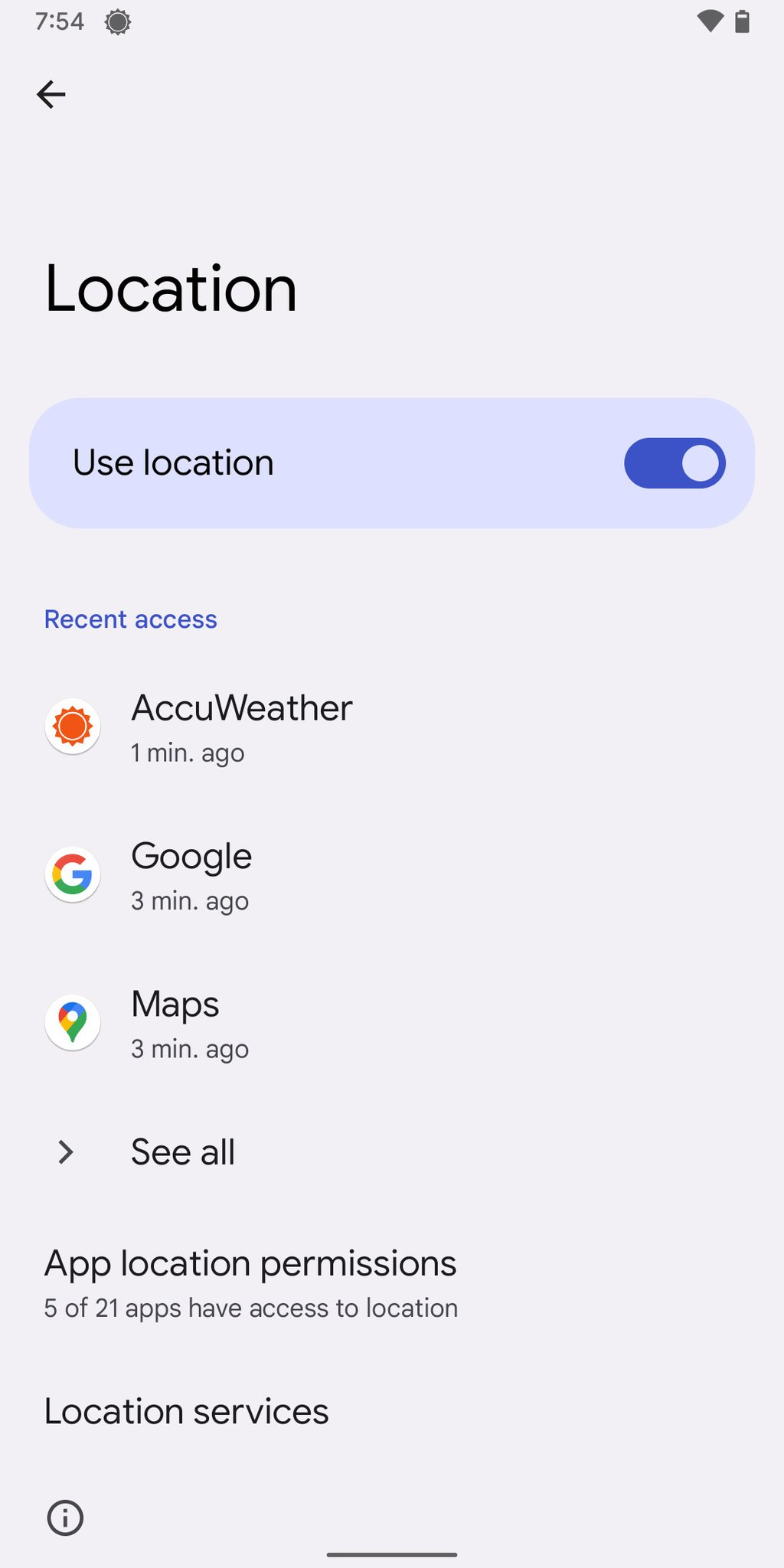
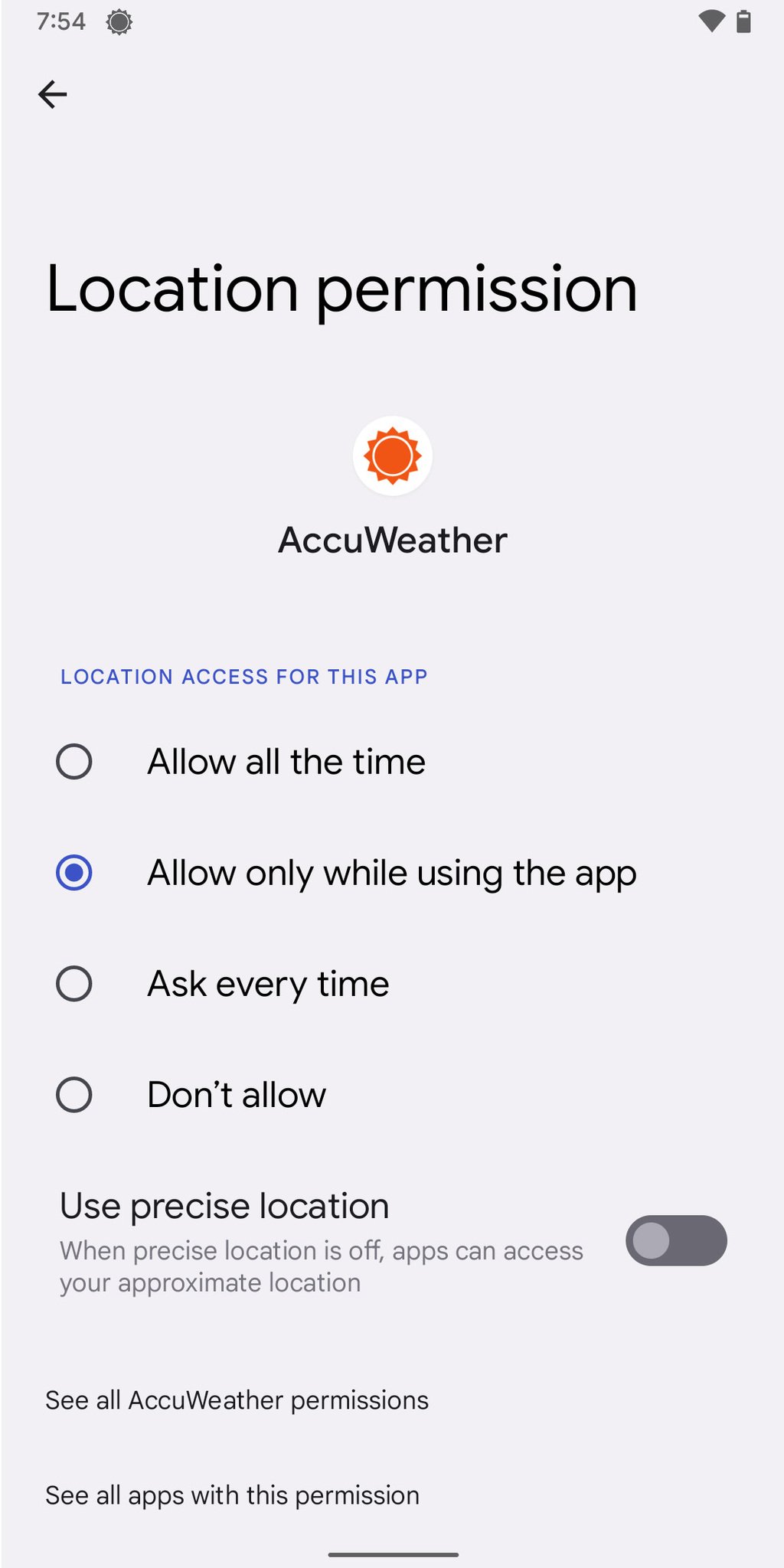
No comments:
Post a Comment