If you were wondering how to watch ESPN Plus (ESPN+) you'll be happy to hear that it's actually quite simple. ESPN+ is a streaming service offering from ESPN that offers live sports, original content, documentaries, and more. The way things are set up is a little different than the way most other streaming platforms operate, so there are a few things you'll want to know before getting started. The ESPN+ content actually lives inside of the ESPN app, which is available on just about all streaming hardware now.
Within the ESPN app there is a separate section for the ESPN+ content, which has a fee of $5 per month to access. Whether you are looking to watch ESPN+ on your Roku, Fire TV, Apple TV, or even Android TV, the way you access it is very similar. Let's take a look at how to get started and watch ESPN+ content on your TV.
How to Watch
Streaming Sports
ESPN+
Stream your favorite sports from anywhere
ESPN+ offers sports fans an easy way to watch their favorite games and keep up with their teams for a truly affordable monthly cost. It can be accessed on a wide variety of devices, so sign up today!
How to watch ESPN+ on your TV
- Open the ESPN app on the streaming device of your choice. (If not yet installed, you can download it for free from the device's app or channel store).
- Navigate to the Settings gear icon in top right corner of screen
- Click to access Settings menu
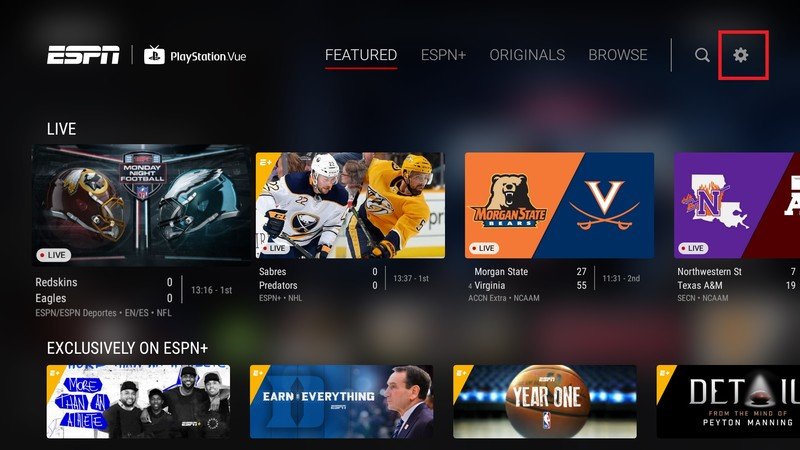
- Scroll to Account Information
- Log in to your ESPN Account to get your activation code
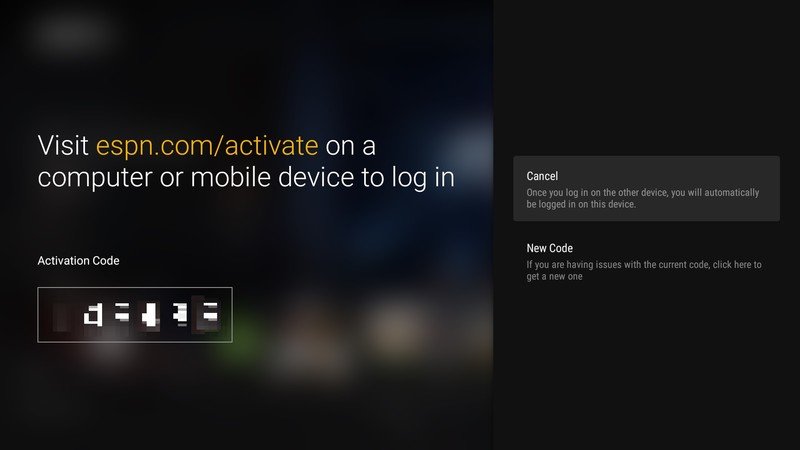
- Visit es.pn/activate from your phone, PC, or tablet
- Follow the on-screen directions to login with your ESPN+ account
- Wait for confirmation on your TV screen that you have successfully linked your account

-
Go back to main screen of ESPN app and look for ESPN+ in top links
It may seem like a lot of steps are required to get things set up, but it only takes a minute or two to complete them all. Once you get through the set up once, you dn't need to worry about it again, and every time you access ESPN from that device you will be able to hop right into the ESPN+ content.
If your streaming hardware doesn't have an ESPN app available, there are still a few options for you. With older Apple TV devices you can use an app called AirPlay ESPN+ to stream from your iPhone to your TV. For Android users, you could use Cast ESPN+ to push the feed from your phone to a Google Chromecast. Of course, you could always upgrade your hardware to something newer, which would probably offer a better experience overall.
How to watch ESPN+ on your phone or tablet
- Download the free ESPN app from the App Store or Google Play Store
- Open ESPN app
- Tap on Settings gear icon in top right
- Tap on Log In to ESPN Account
- Enter username and password for your ESPN+ account
- Once logged in, return to the home screen of the app
- Tap on the ESPN+ logo at the bottom of screen
Once you are logged in, you can stream content and read articles from anywhere you may be. You can be logged in to your ESPN+ account on multiple devices, so be sure to get them all set up now so that you don't need to worry about it while traveling or right before the next big event that you want to watch.
How to watch ESPN+ on your computer
-
Visit plus.espn.com from your web browser
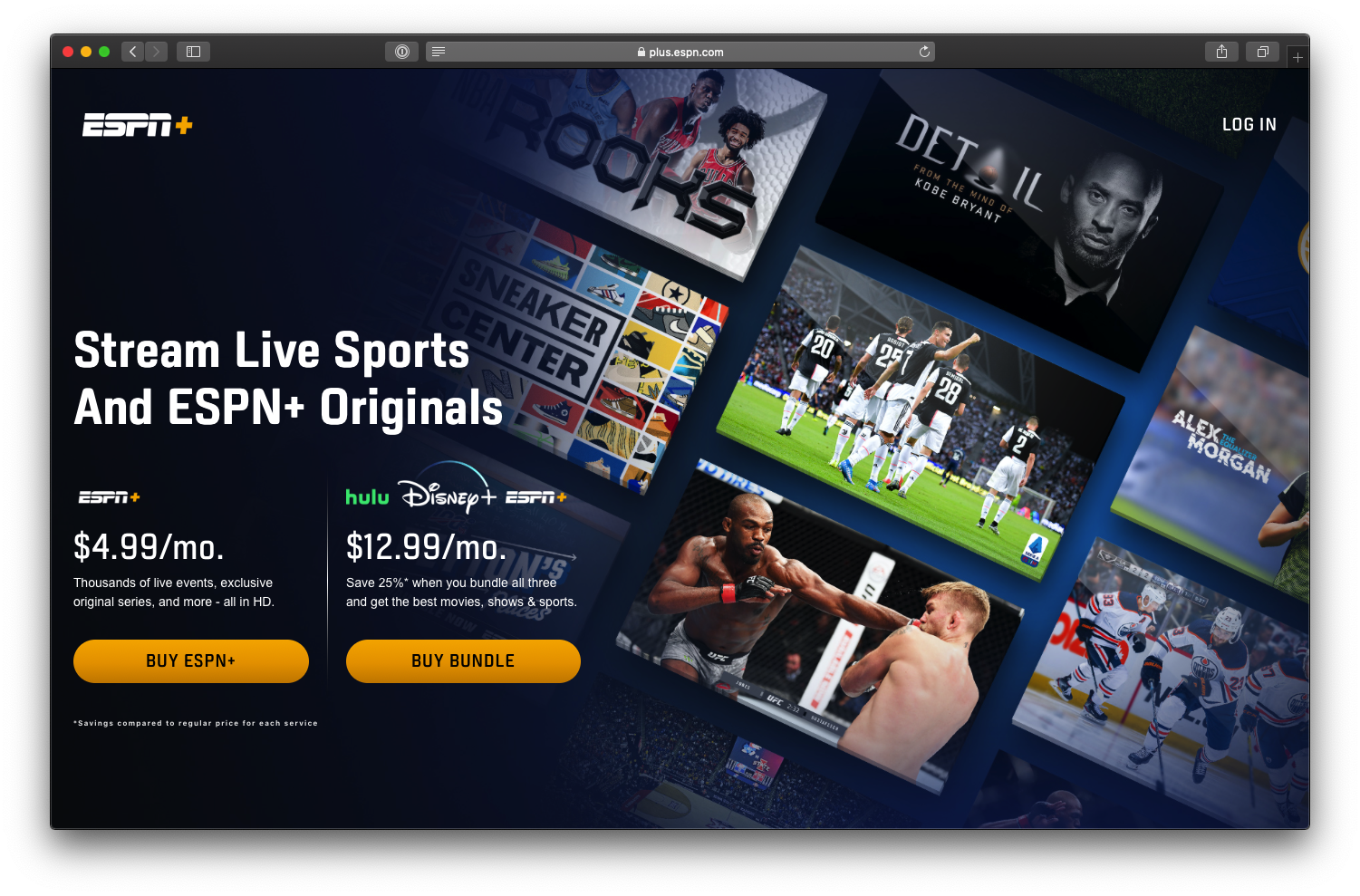
-
Enter ESPN+ username and password
- Click on ESPN+ icon in navigation bar at top of screen
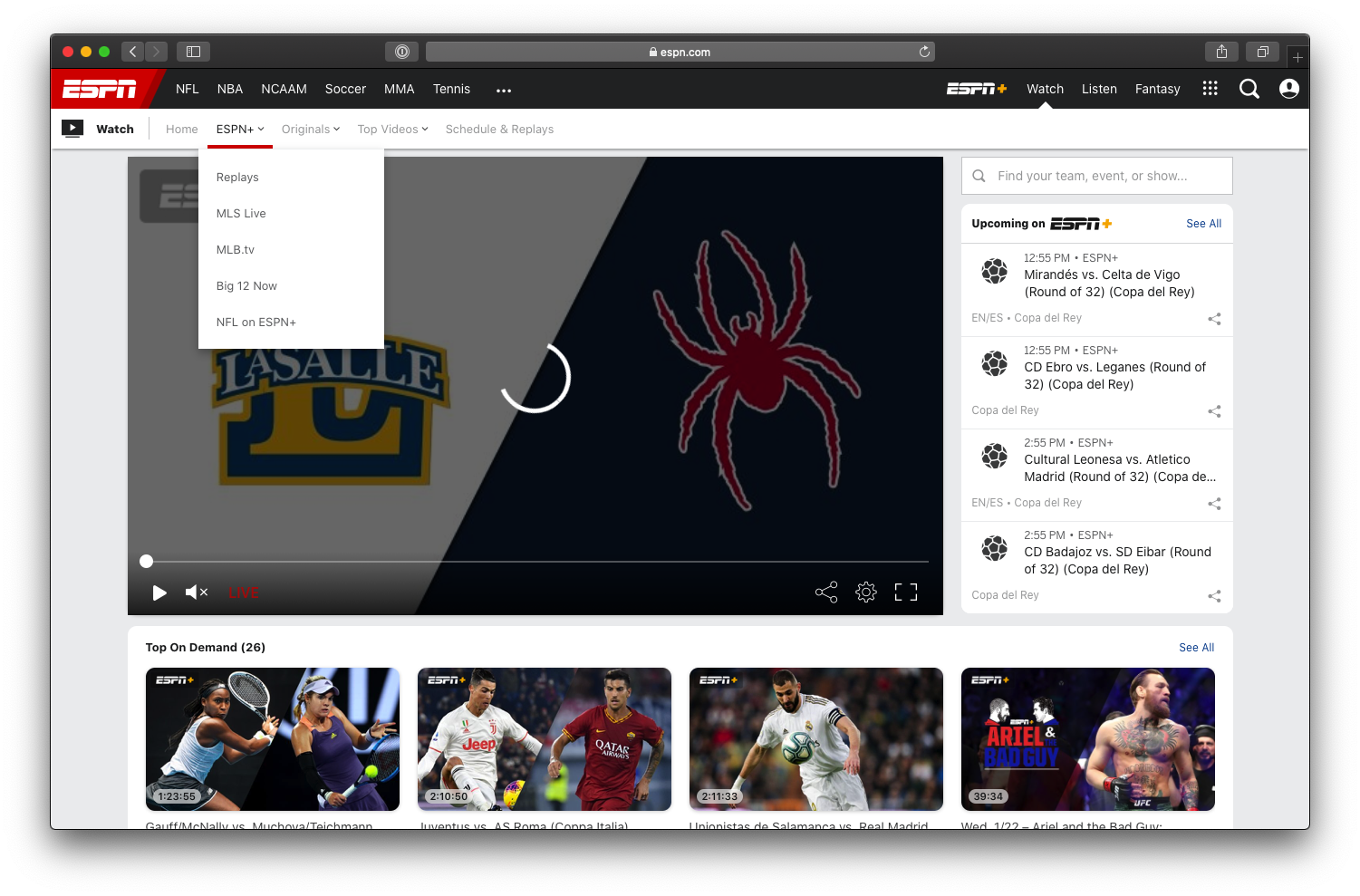
ESPN+ should work in just about all current browsers, include Edge, Chrome, Safari, Firefox, and more.
How much does ESPN+ cost?
You can sign up for a standalone ESPN+ subscription for just $5 per month, or you can bundle it with Disney+ and Hulu for just $12.99 per month.
Both of these options come with no long term commitment required, and you can cancel them at any time. There are no differences in the amount of content that is shown between either option, it simply depends on whether you find it valuable to have access to Disney's new Disney+ service, along with the commercial-supported Hulu plan without Live TV.
Streaming Sports
ESPN+
Stream your favorite sports from anywhere
ESPN+ offers sports fans an easy way to watch their favorite games and keep up with their teams for a truly affordable monthly cost. It can be accessed on a wide variety of devices, so sign up today!
from Android Central - Android Forums, News, Reviews, Help and Android Wallpapers https://ift.tt/39mJmmr
via IFTTT

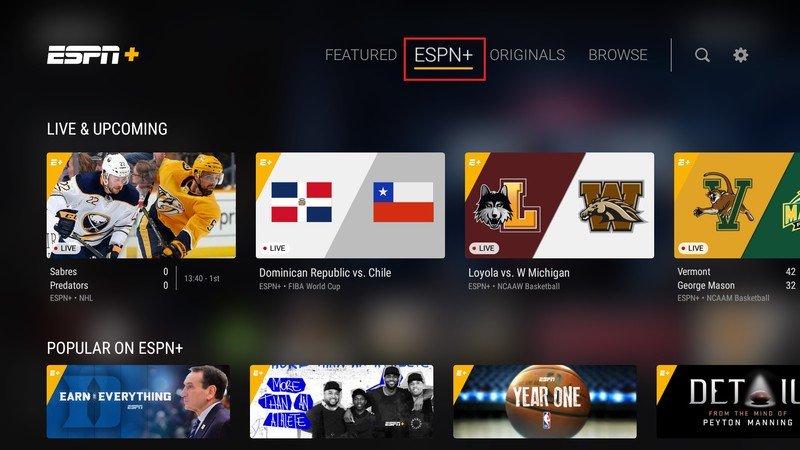
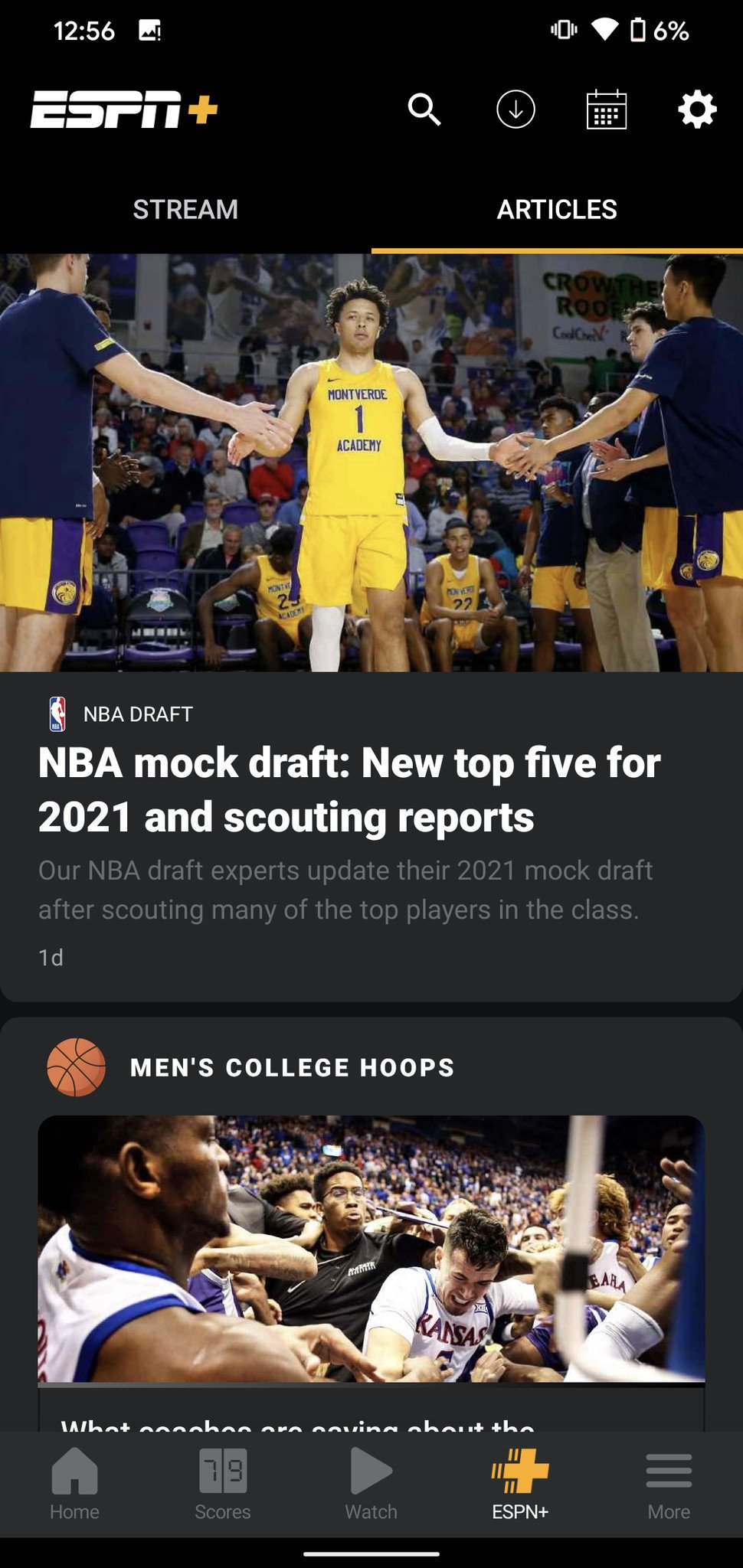
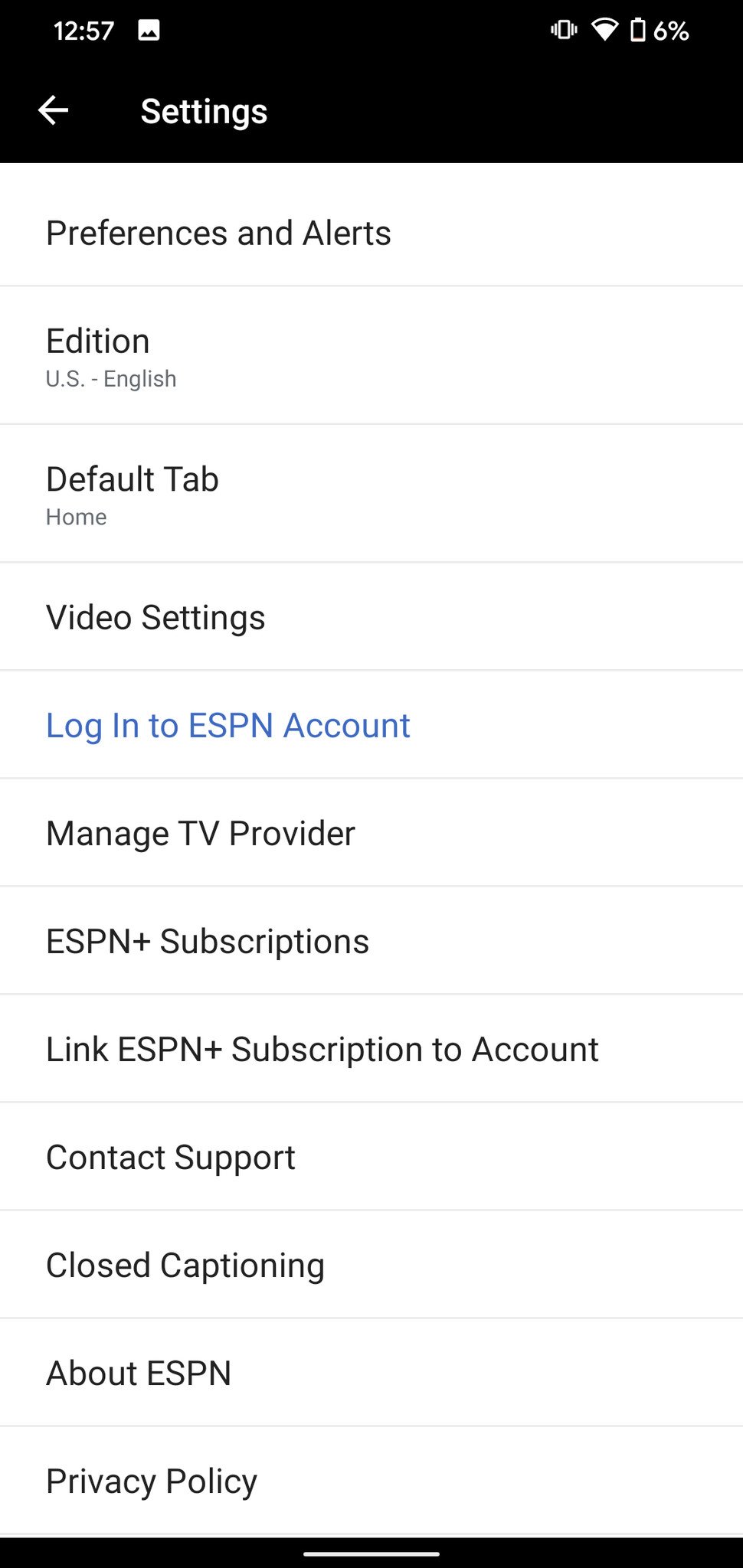
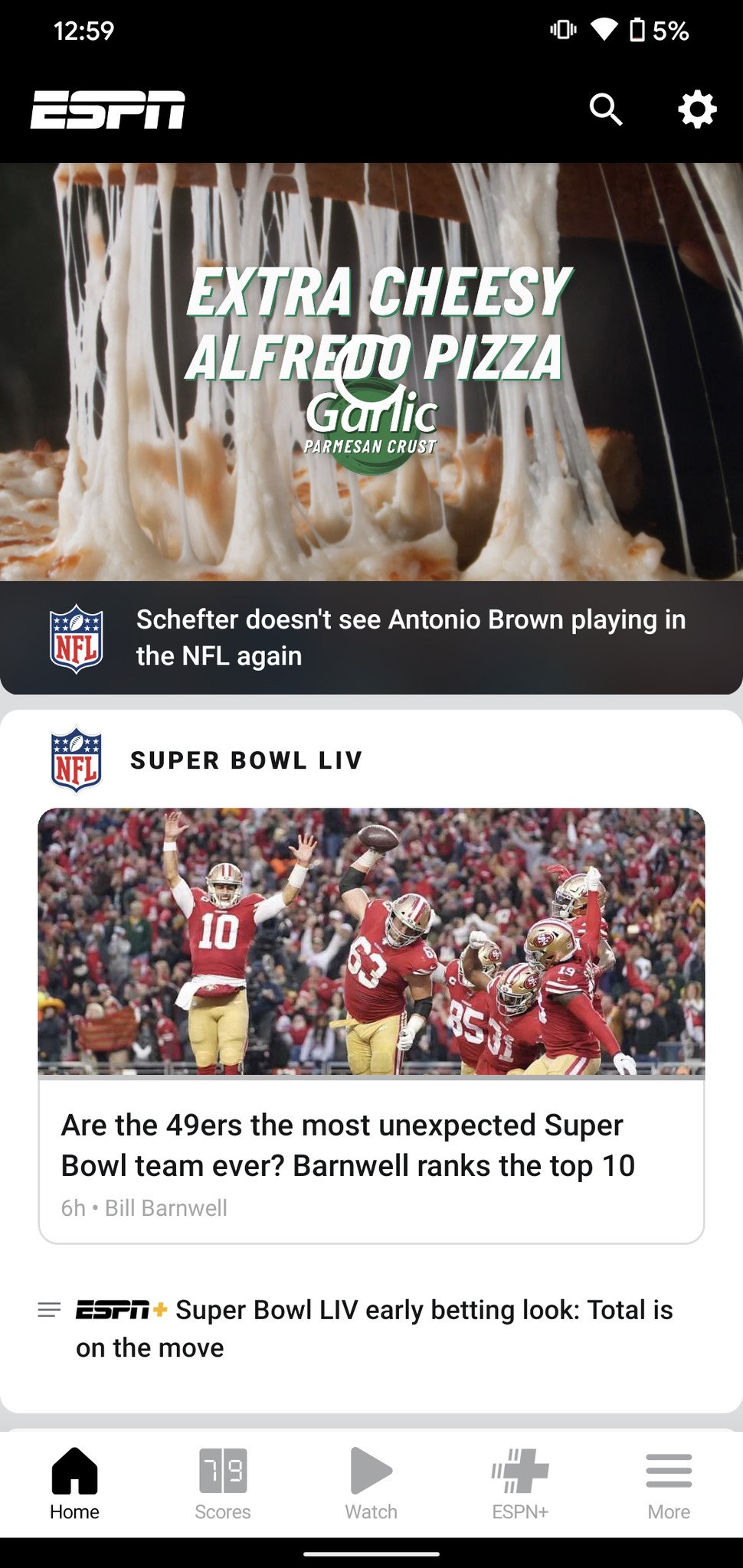
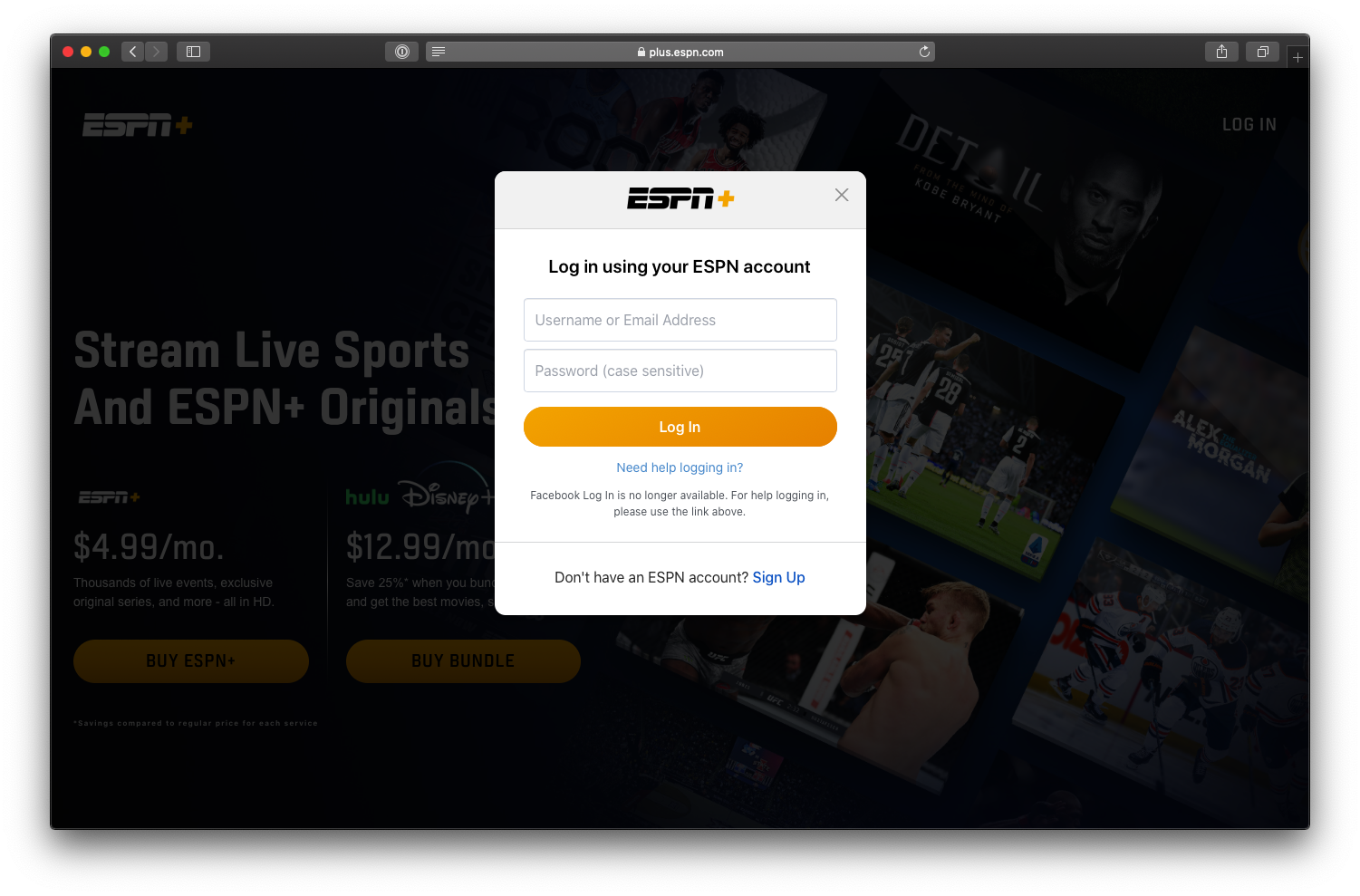
No comments:
Post a Comment