You're done with Dropbox. Here's how to permanently delete your account in just a few steps. This must be done from a laptop or computer since the Dropbox mobile app doesn't give you an option to cancel your plan entirely.
Other data backup solutions
- Secure, cloud-based storage: Google One ($20 at Google)
- External hard drive: Seagate Backup Plus Slim ($50 at Amazon)
Before deleting your account, make sure the documents and files you want to keep are backed up. Once your account is deleted there is no way to recover those files. You can choose another cloud-storage option like Google One, the paid subscription option of Google Drive. There are also external hard drives available, like the Seagate Backup Plus Slim.
How to delete Dropbox using your computer
-
Sign into your account from the dropbox.com login page. You will need both the email address associated with the account and your password.
-
In the top, righthand corner, click your avatar. This will be either an image you've uploaded or a gray circle right next to a bell-shaped icon.
-
Next, click Settings. This should be listed a few lines under your name. This will take you to your Personal account settings.
-
Your account should automatically show information under the General tab. If not, click General at the top to remove a free account. Scroll to the bottom of this page to the Delete my Dropbox section and click Delete account.
-
If you have a paid, Dropbox Pro account, select Cancel plan under the Plan tab then follow the subsequent prompts. This will downgrade your account to a general account. At this point, you can follow the same steps for permanently deleting a free account.
-
Dropbox will ask you to enter your password to make sure it is you who is requesting the account's deletion. It also asks you to select a reason for deleting the account from a dropdown menu. There is a place to leave more detailed feedback, though this is optional.
-
Your final step is to click Permanently delete.
Once your account is closed there isn't any way to retrieve deleted files. Dropbox reminds you of this at least twice during the deletion process, so we figured we would remind you a couple of times, too. Make sure to back up everything you want to keep in another place.
Alternate file storage solutions
While Dropbox may no longer be your thing, you still need a place to save relevant documents and images. Keeping them on your computer will eventually slow down your system as it runs out of space, and it isn't very secure. Here are a couple of other solutions, both digital and physical, to consider.
Cloud-based backup storage
Google One
Secure online storage
With a paid Google Drive account, Google One gives you 100 GB of online storage to keep important documents and images safe without bogging down your computer.
Portable, external drive
Seagate Backup Plus Slim
On the go backup space
This portable hard drive features 1TB of space, enough to hold millions of files. It uses a standard USB port and cord to transfer data from your computer to the storage drive.
from Android Central - Android Forums, News, Reviews, Help and Android Wallpapers https://ift.tt/2K5AKW8
via IFTTT
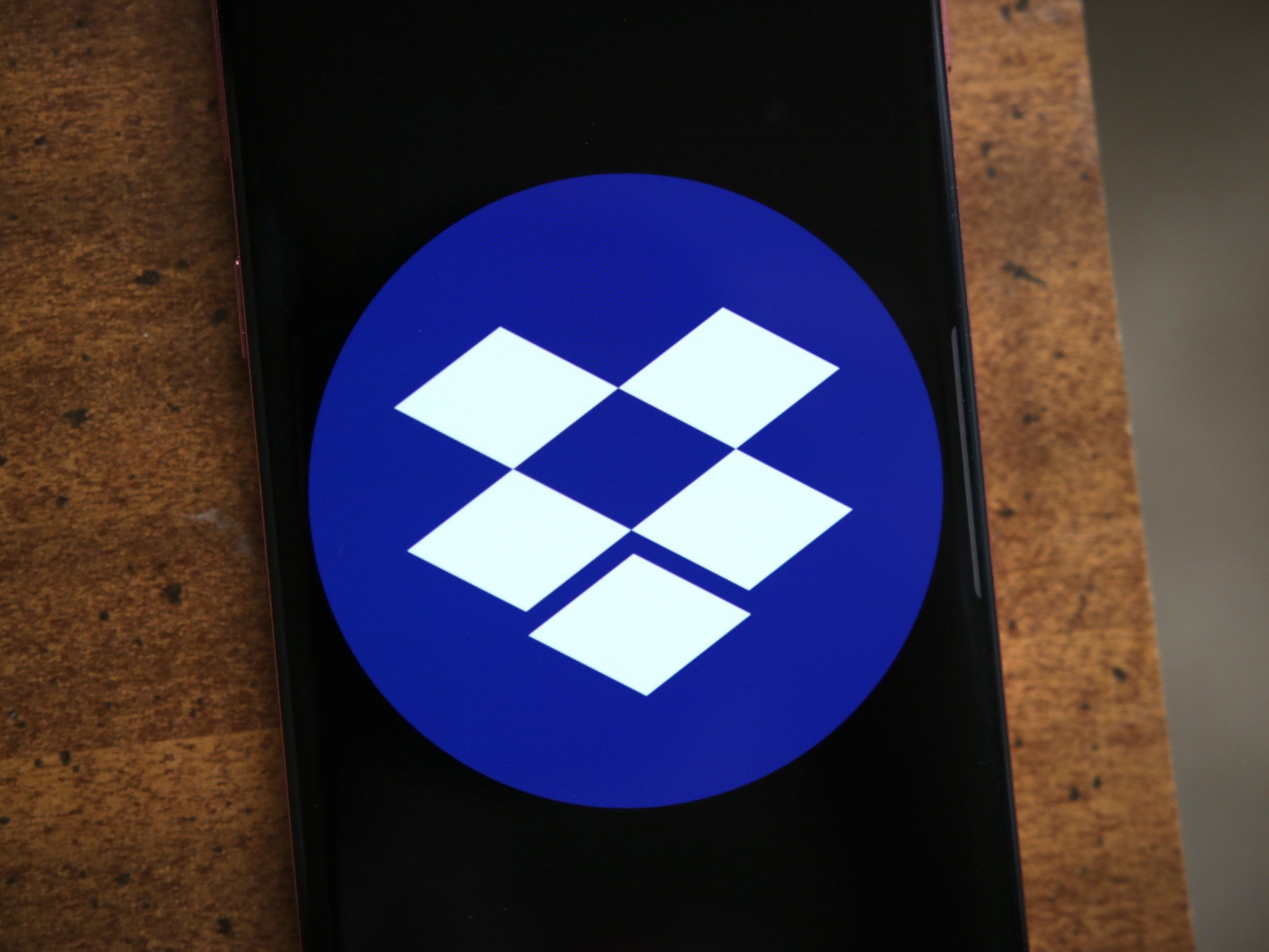
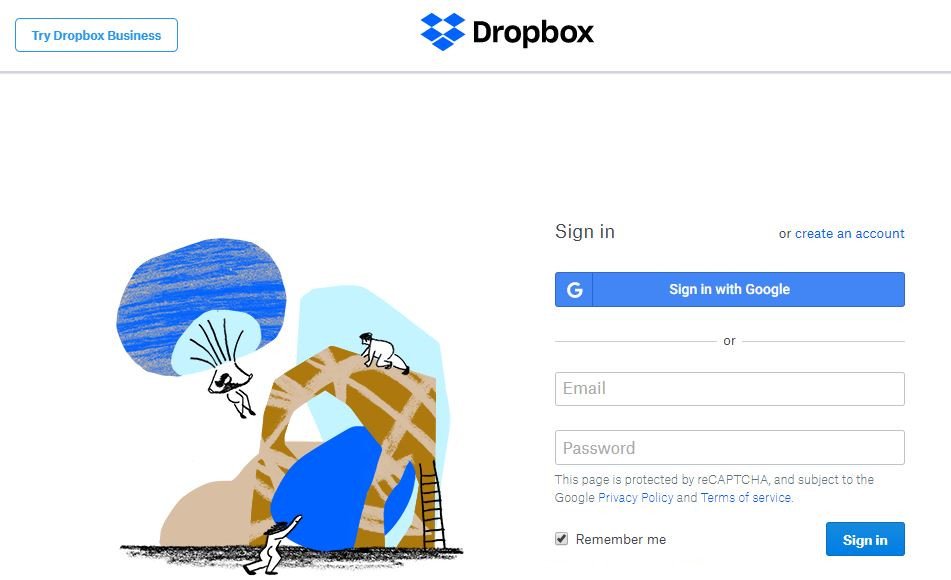
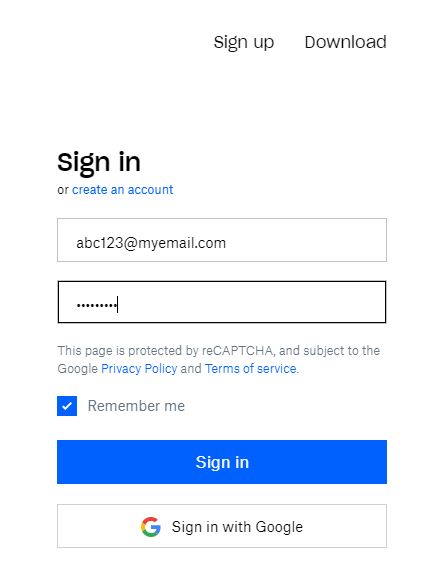
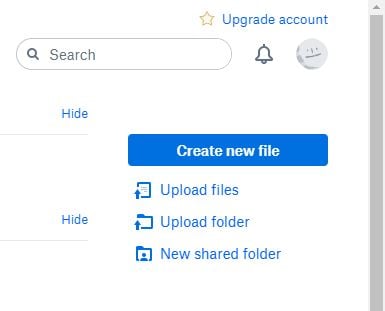

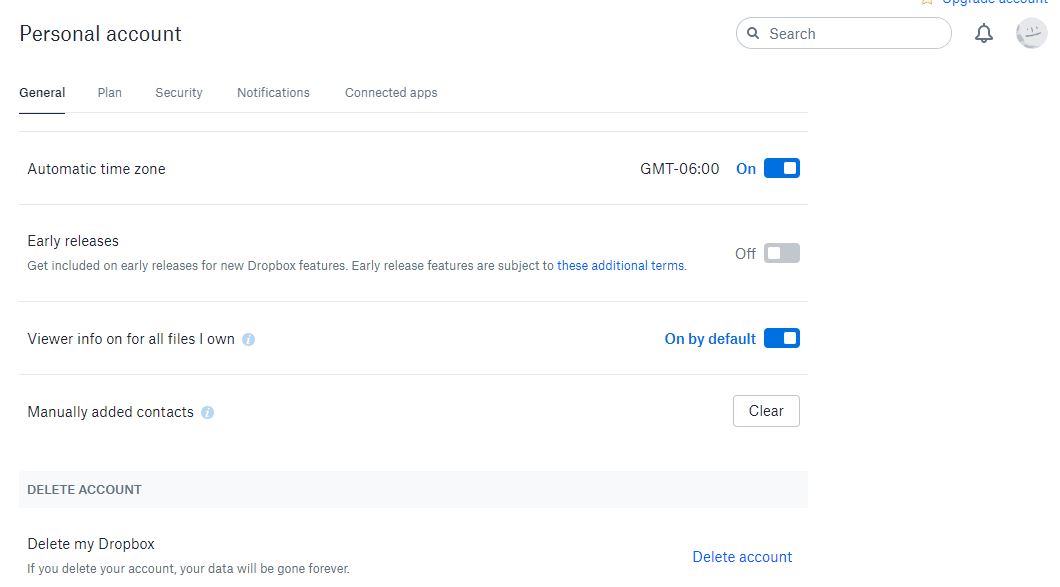

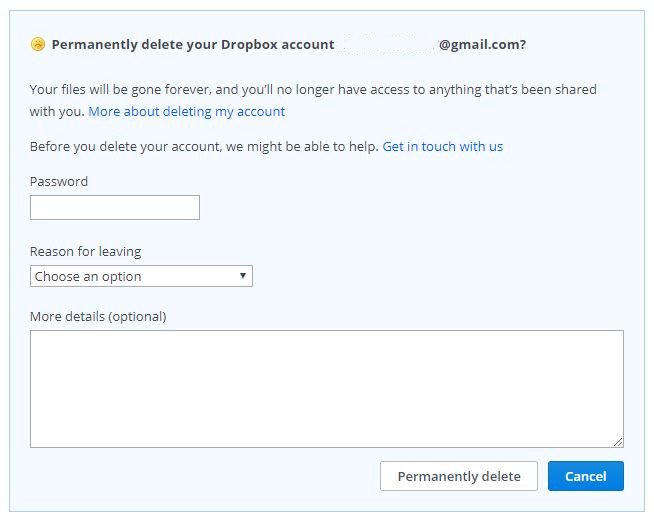

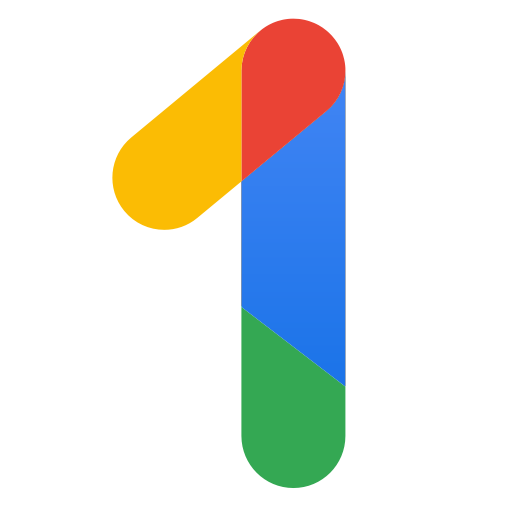

No comments:
Post a Comment