Our game libraries can be a bit of a mess, especially if we frequently purchase a lot of titles. Whether you just want to hide some of them because you dislike their cover art or you have a more utilitarian reason—like hiding those you'll never complete—here's how to make them disappear from your library without actually getting rid of them.
How to hide games in your library
- From the dashboard, scroll to your Library.
- Navigate to Purchased.
- Highlight whichever item you want hidden.
- Hit Options on your controller.
-
Select Do Not Show Content Item in (Purchased).
To reveal any games you have hidden, hit Options on your controller once again and select Check Hidden Content Items.
This only works for games tied to your PSN account under Purchased. If you scroll through your Games listed under This PS4, you will not see the option to hide them.
How to hide games from activity feed
And if you want to hide certain games from your activity feed, profile, and trophy list there's another method to do so. Note that this won't hide them from your own profile should you check for them on your account, but it will stop other people from viewing them if they visit your profile.
- Go to your profile.
- Select Games.
- Highlight any game.
- Hit Options on your controller.
-
Select Hidden Games Settings.
- Check the games you'd like to hide.
There are other ways to enter your Hidden Game Settings from various menus, but I found the above to be the most straight-forward.
Pick up these great PlayStation 4 accessories and gift cards
PlayStation Network Gift Card
You can never go wrong with a PlayStation Network gift card. Whether you're looking to purchase a game, some DLC, or your favorite app you'll want to have some extra funds in your PSN wallet.
PDP Bluetooth Media Remote
PlayStation is good for much more than gaming, and that's where the PDP Bluetooth Media Remote comes in. When you want to browse the web or navigate your favorite apps, a DualShock 4 controller just doesn't cut it.
HyperX ChargePlay Duo
Charge up your controllers without taking up that precious USB space on your console. The HyperX ChargePlay Duo can charge two at once in two hours through an AC adapter.
WD 2TB Elements External Hard Drive
If you end up playing a lot of games, you'll want to pick up an external hard drive. The WD 2TB Elements External Hard Drive saves you from the hassle of choosing which games to delete and re-download by giving you tons of extra storage.
from Android Central - Android Forums, News, Reviews, Help and Android Wallpapers https://ift.tt/2x1sMaU
via IFTTT

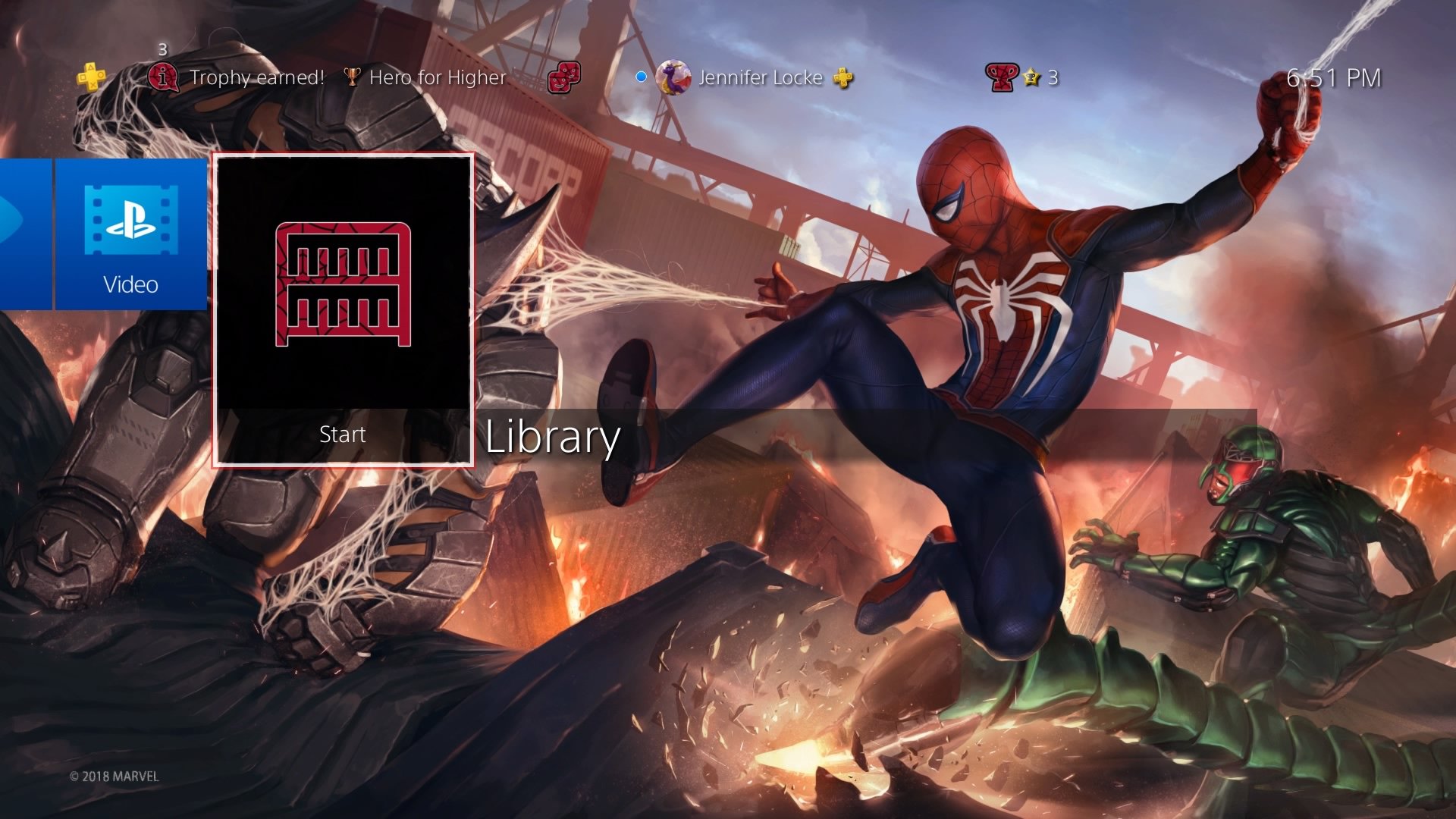
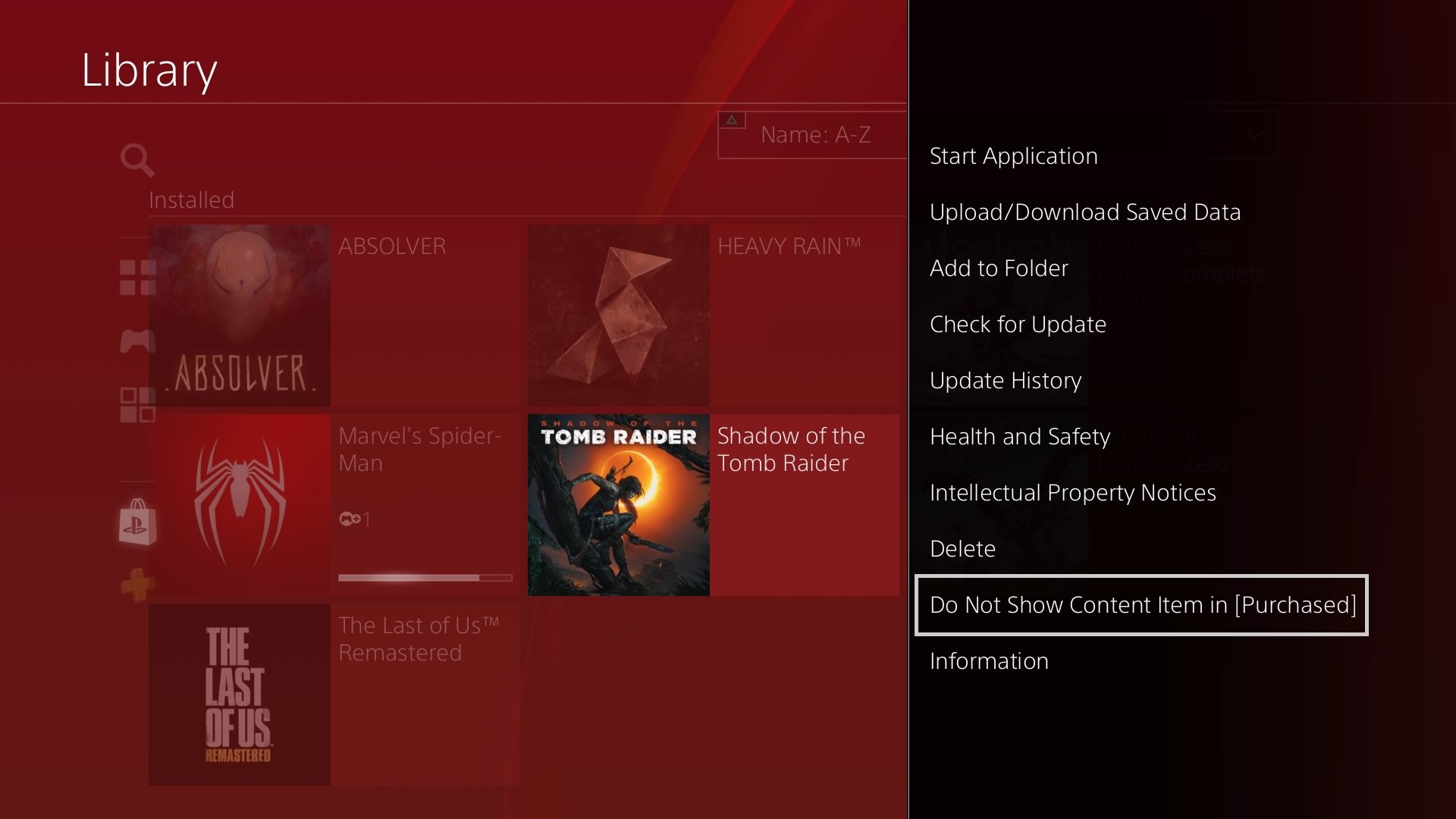
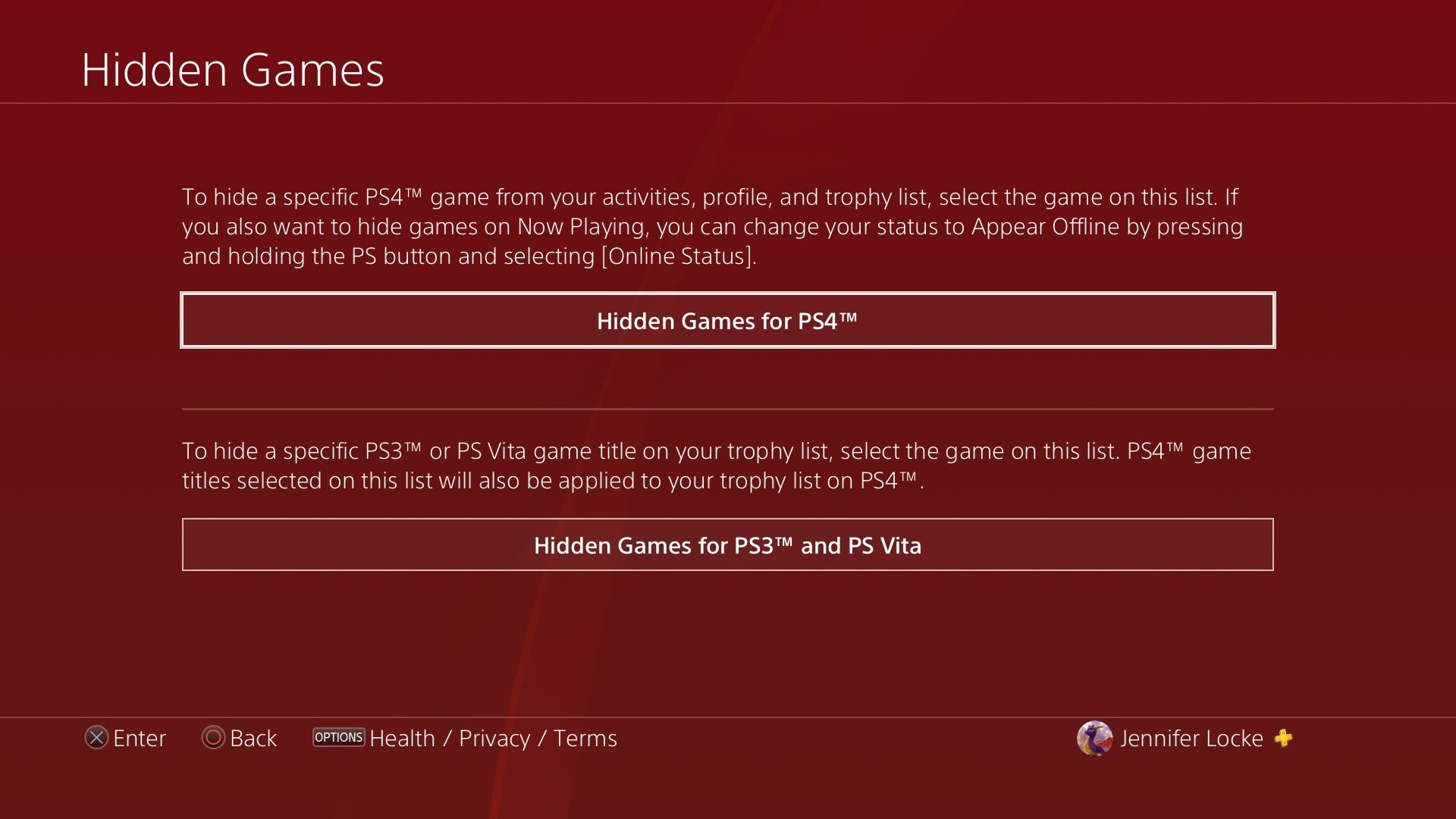
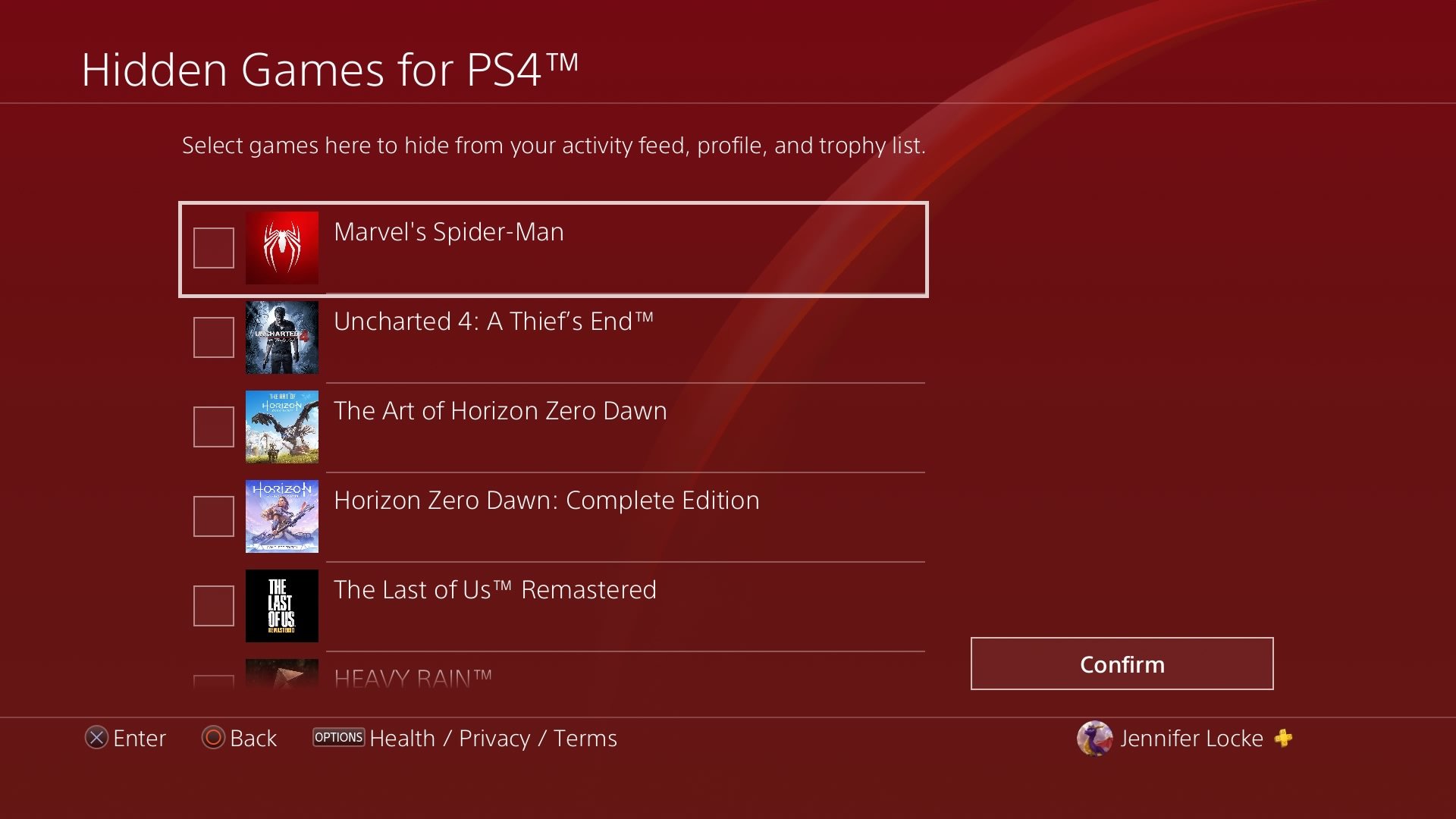
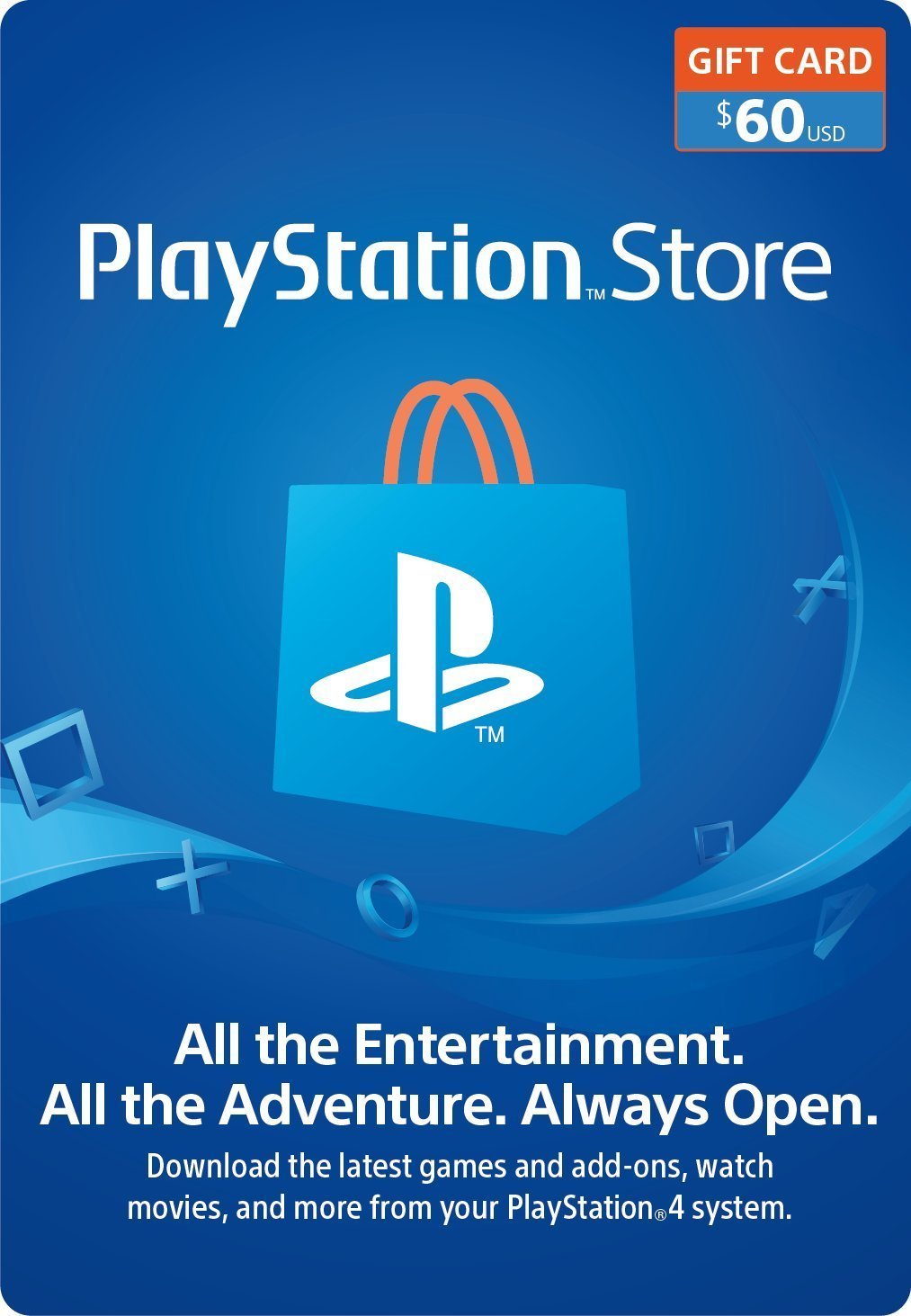



No comments:
Post a Comment