Amazon offers a wide range of parental controls to help you oversee the content and the amount of time your child has access to all of the wondrous things they can do with Alexa on the Amazon Echo Dot Kids Edition, or any Amazon Echo device.
Parental controls can be a hassle to set up — and even more so to come back and edit — but Amazon has made things as painless as possible by including the creation of your child's FreeTime Profile during the Echo Dot Kids Edition's initial setup. But once that setup is over, how do you go back and change the settings you put in place for your kid? That's where FreeTime's Parent Dashboard comes in.
Products used in this guide
- Amazon: Amazon Echo Dot Kids Edition ($70)
- Amazon: Amazon FreeTime Unlimited ($3-$10/month)
How to access Amazon Parent Dashboard for FreeTime
You can access FreeTime settings through the Parent Dashboard, which can be found in three places:
- The Amazon Alexa app allows you to access some FreeTime settings through the Echo device settings menu. You can't access every FreeTime setting in here, but you can pause or resume a child's access, adjust time limits and add content sources.
- The Amazon FreeTime app has access to most Parent Dashboard of FreeTime settings, including the option to subscribe to FreeTime Unlimited or cancel your FreeTime Unlimited subscription. About the only setting that isn't accessible here is the option to Pause and Resume a child's access to Amazon Echo devices.
- The Amazon Parent Dashboard website has access to all FreeTime settings, including managing your FreeTime Unlimited subscription.
When you open Parent Dashboard, you'll be able to see how much time your child has spent with their Echo Dot and FreeTime for Alexa, broken down by content type and topic. If you're only using FreeTime on the Echo Dot Kids Edition, this won't look like much since the Echo Dot can only use 3 of the 7 content types listed, but it's still useful to look over and see how much time your kid is spending with Alexa and what they're doing.
FreeTime settings have the same functions and settings on all platforms; the only difference between them is the number of settings available through and on some platforms. As all Echo Dot-related FreeTime settings are accessible through the Parent Dashboard website, that is the method we will utilize in our steps.
How to pause Alexa devices for a misbehaving child
- Open Parent Dashboard.
- Click the Settings gear next to your child's profile.
-
To turn off a child's access to FreeTime-enabled Alexa devices, click Pause devices at the top of the menu.
- By default, Pause is set to last for 1 hour. To adjust that time, click the time drop-down menu.
- Select the hour amount you want the pause to last.
-
Click Pause Devices.
A popup will appear, stating that the pause command has been sent and the exact time it will automatically lift. On the Echo Dot Kids Edition, Alexa will say "All done. We can play again later" in a slightly sad voice.
To give your child back Alexa access early, click Resume. A popup will appear saying that the resume command has been sent, and Alexa will say "I'm ready to play" on the child's resumed device.
How to adjust a child's bedtime or quiet hours
You can set a weekday and weekend bedtime and quiet hours during the initial setup of an Echo Dot Kids Edition, but if you need to adjust these times, you can easily adjust them in Parent Dashboard.
- Open Parent Dashboard.
- Click the Settings gear next to your child's profile.
-
Click Set Daily Time Limits.
- To turn time limits on or off entirely, click the toggle next to Daily Time Limits. If the settings below this toggle are greyed out, it's turned off.
- Click the Weekend or Weekday tabs to adjust the quiet times for that day.
- To adjust Bedtime or the end of quiet time, click the time drop-down menus below Bedtime.
- Select the time you wish to end or begin quiet time.
-
Scroll past the Total Screen Time and Educational Goals sections — as these settings do not apply to the screenless Echo Dot Kids Edition — and click Apply Changes.
While Screen Time and Educational Goals are useful settings, you need to be using FreeTime Unlimited on devices with screens such as tablets or smartphones before they can really do anything.
How to add or remove content on a child's FreeTime account
Parents can share purchased Amazon content with their children's FreeTime accounts via Parent Dashboard, as well as manage the content their children have to through FreeTime Unlimited's library. Before we get started, please note that you have to add an Alexa Skill or app to your own Amazon library before you can share it to your child through Parent Dashboard.
- Open Parent Dashboard.
- Click the Settings gear next to your child's profile.
-
Click Add content.
- Click the content type you wish to share from the five available tabs: Apps, Movies, Books, Audible, and Alexa Skills.
- A list of available content in that type will appear. To add a title or skill to your child's library, click the toggle to the right of the title and it will turn orange.
-
To remove a title or skill from your child's library, click the toggle to the right of the title and it will turn white.
Added content can take up to half an hour to show up on your child's account, but patience is a virtue, right?
There are many, many more settings in the Parent Dashboard — and you should absolutely explore them at your leisure — these are the bulk of the settings that will work with FreeTime for Alexa and the Echo Dot Kids Edition.
Alexa for all
While FreeTime can be enabled on any Amazon Echo device, the Amazon Echo Dot Kids Edition enables more of them out the box, as well as incorporating the setup of your child's FreeTime profiles into the initial setup process. The Echo Dot Kids Edition bundle is also a far better value than it appears at first glance.
Beauty and the bundle
Amazon Echo Dot Kids Edition
Smart home fun for the whole family.
Bundled with an easy-to-clear silicone bumper, a worry-free two year warranty, and a year of FreeTime Unlimited, the Echo Dot Kids Edition is a great value for families looking to introduce their kids to Alexa. Robust parental controls also ensure that everything is your control.
Technically speaking, any Amazon Echo device can be used with FreeTime, but the Amazon Echo Dot Kids Edition comes with a year of FreeTime Unlimited out of the box, which is worth $84-$120 for a multi-child household. That's not chump change, and while the Amazon Echo Dot 3rd gen has a cuddlier look and a bigger speaker, a year of FreeTime Unlimited — and that two year "worry-free" warranty — is hard to say no to, especially for what that subscription gives you.
Content and control
FreeTime Unlimited
A one-stop subscription for all your kid-friendly content.
FreeTime Unlimited gives your children access to age-appropriate Audible books and curated playlists and ad-free radio stations from iHeartRadio and Radio Disney on your Echo Dot Kids Edition, and you can access more in-depth controls and monitoring through Parent Dashboard.
It's downright insane to see audiobooks, curated music, movies, tv shows, e-books, and educational apps in a single subscription that's less than $10 a month at most. Yeah, you heard me, it's got TV, movies, books, and apps included it in, too, and you can install FreeTime on any modern Android or Apple tablet or smartphone. FreeTime for Android even features a special Kid mode launcher that keeps your child from getting into any other apps when you hand them the phone during a long drive or a boring stint in a waiting room.
from Android Central - Android Forums, News, Reviews, Help and Android Wallpapers https://ift.tt/2QDiBEk
via IFTTT










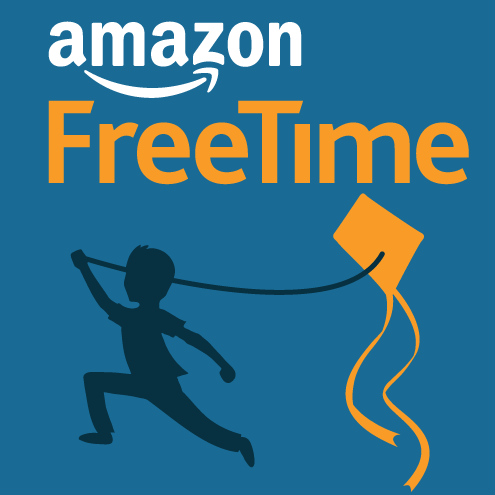
No comments:
Post a Comment