Overheating isn't just a hassle — it damages your PS4. Prolonged heat at high temperatures can ruin your circuit boards. But don't beat yourself up too bad, console overheating is often an external cause. From a system overload to a routine cleaning job, we're here to help show you how to fix PS4 overheating issues and get you back to playing some of your favorite PS4 games in no time. Let's get started.
Products used in this guide
- PS4 Stand Cooling Fan Station for Playstation 4
- Dust-Off Falcon Compressed Air 3-Pack
- MR.SIGA Microfiber Cleaning Cloth 6-Pack
Room temperature and random flukes
Sometimes, a console overheating is just a one-time fluke. Before you think your console is broken forever, make sure you try these steps first.
- Turn off your PS4.
- Let the console cool down to a normal temperature.
- Turn your console back on.
While the PS4 is designed to run for awhile, it's best to give it some time to breathe, in a sense, especially in between long sessions of use. If your console continues to overheat, however, it may be the temperature of the room affecting performance. From there, you have a couple of options:
- Make sure to keep the room temperature somewhere between 50 to 80 degrees Fahrenheit. Any hotter or colder might affect how the system performs.
- If you're unable to control the temperature, try investing in a PS4 cooling stand to hold your console.
Controlling the temperature of your household is the easiest answer, but having a cooling stand for your PlayStation 4 comes with benefits as well. Your console will have more help staying cool, a few more USB ports for charging, and charging docks for controllers. Not to mention you'll have an organized look that sits proudly on any TV stand.
Daily cleaning routines and proper ventilation
A can of compressed air should definitely be on the list of things in your toolkit for all devices. I can't begin to count the number of problems I've had with technology that was easily fixed with a can of air. If your PS4 is overheating, one of the most obvious reasons could be dust buildup. For this, you'll need to check the cleanliness of your console.
- Unplug your PS4 and find a flat surface to work on.
- Take your can of compressed air and gently navigate it through the openings to the fan on your PS4.
-
Go through and clean out the USB ports.
- Turn your PS4 around and give your plug ports a gentle blow with the can as well.
- When you feel satisfied, wipe down your PS4 with a microfiber cloth.
- Use the microfiber cloth to double-check the USB ports and other small crevices in the PS4.
- Plug your console back in and see if the overheating issues have improved.
If these steps don't work, it might be time to make sure your console is in the right place to pull in the proper amount of air. Airflow is the most important thing when it comes to keeping a PS4 from overheating, so make sure the console isn't in a tight space, like against a wall or in a crowded space near your television. While PlayStation did design the PS4 to be able to rest vertically, I still don't recommend it. Having your PS4 sit horizontally ensures that both fans can intake air for the maximum ability to keep cool.
If you feel that your PlayStation requires a deeper clean, you need to turn to a professional. Taking apart your PlayStation can be risky business and can void your warranty.
Make sure your PlayStation and games are up to date
Not everyone plays their PS4 online or even has it hooked up to the Wi-Fi, but updating your console will increase the performance and reduce the risk of it overworking and overheating.
-
Select Settings from your top menu on the main screen of your PS4. It resembles a briefcase.
-
Select System Software Update.
-
Select Check for Updates.
- If there is an update, select Install Update. If there is not an update it will notify you.
Now, when it comes to games, you want to make sure those are up to date as well. Even if the console is up to date, the games might be running on updates that will cause the system to overwork.
- On the main menu of your PS4 highlight the game in question.
- Press the Options button located on your controller.
-
Scroll down the options menu and select Check for Update.
- If there is an update, select Install Update. If there is not an update it will notify you.
Most PlayStations are set to update a game when connected to the internet automatically, but this is how you can check for the proper updates.
Check the warranty of your device
Whether the fans are loud and not working (or silent and not working) you might need to send the devices in for repairs. Call the company you bought your console from to check what warranty plan you have. I've listed below the warranty information for the most popular places to buy your device from.
If your warranty is up (or not covering the damages) see below for some cheap alternatives instead.
- Amazon warranty information
- Walmart warranty information
- Best Buy warranty information
- Game Stop warranty information
Our top equipment picks
These are the best ways to store, organize, and cool your PlayStation 4 and accessories.
Cool and organize
Kootek Vertical Stand for PlayStation 4 and Slim
Stylish and resourseful
This PS4 cooling stand is fit for the standard PS4 and the Slim model. It has two charging ports for your controllers, three USB charging ports, and two built-in fans to help keep your PlayStation cool.
Help your PS4 maintain the temperature with this cooling stand. Not only does it provide help in the cooling department, but it also gives you a stylish way to store your console and controllers.
The best things to have for PS4 maintenance
Regular cleaning is essential for any technology, and these two products should be available to you every week.
Dust-Off Falcon Professional Electronics Compressed Air Duster
$20 at Amazon $25 at Walmart $42 at Newegg
A can of compressed air is a must-have for any home with electronics. You can get a three-pack of Dust-Off for just a few dollars more than buying a single one on its own.
MR.SIGA Microfiber Cleaning Cloth
This package comes with six Mr. Siga microfiber cloths. They're soft, non-abrasive, and perfect for keeping your electronics clean.
from Android Central - Android Forums, News, Reviews, Help and Android Wallpapers https://ift.tt/2GgqHdk
via IFTTT


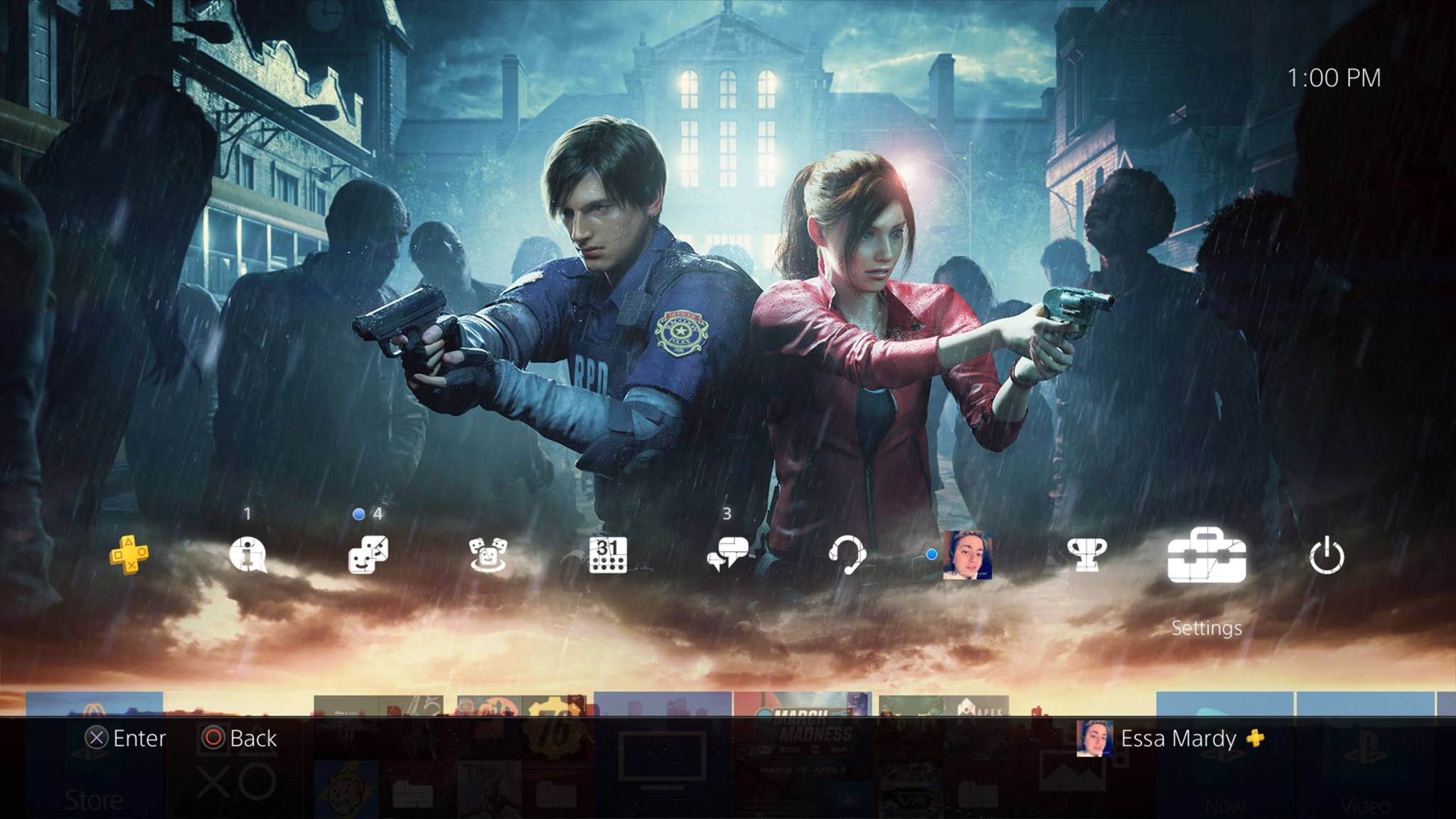
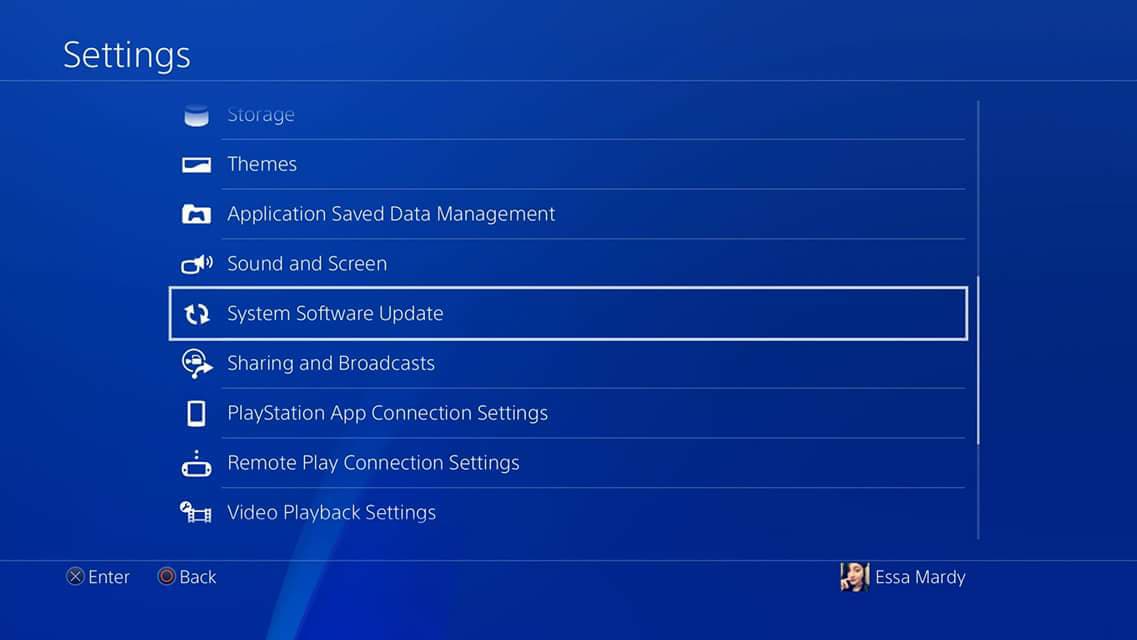
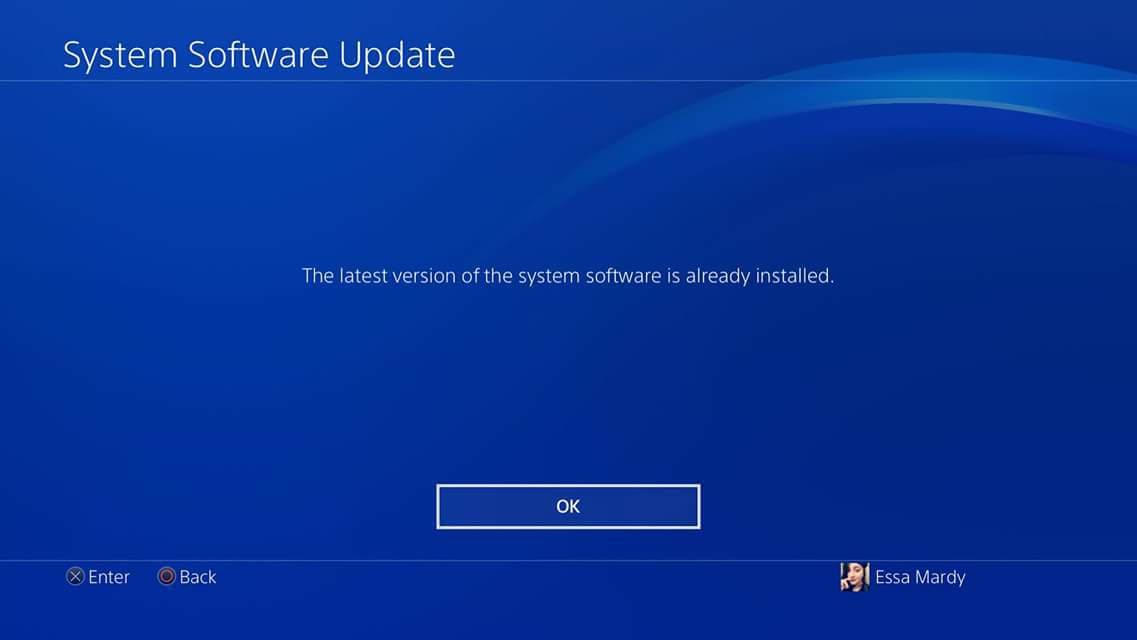
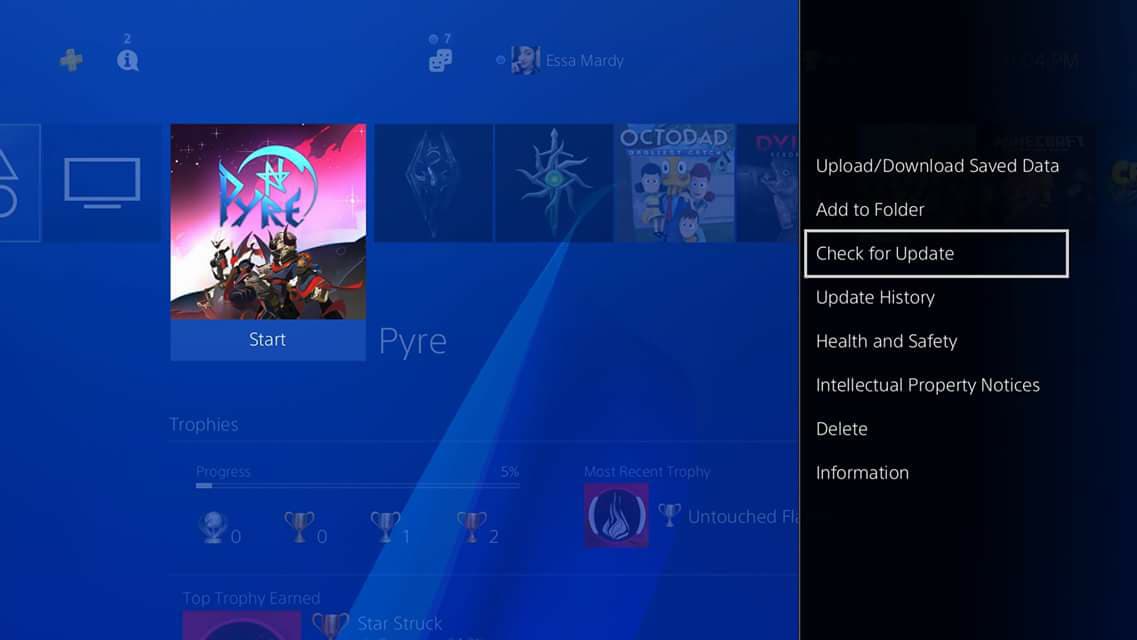



No comments:
Post a Comment