OnePlus released the OxygenOS 11 developer preview earlier this year, and the brand is now kicking off the Android 11 public beta. The OxygenOS 11 Open Beta 1 is now available for download on the OnePlus 8 and 8 Pro. Here's how to install the beta on your OnePlus phone and take a look at all the new features on offer.
OxygenOS 11 Open Beta 1 is available on the OnePlus 8 series
OxygenOS 11 comes with a lot of changes, including a new UI that looks similar to Samsung's One UI. The OxygenOS 11 Open Beta 1 build is based on Android 11, and right now, it is limited to the OnePlus 8 and OnePlus 8 Pro.
If history is any indication, the beta will make its way to other devices in the coming weeks, and I'll update this post once we have more details on this front. For now, let's take a look at how to install the beta on your OnePlus 8 or 8 Pro.
How to install OxygenOS 11 Open Beta 1 (Android 11) on your OnePlus phone
OxygenOS has a nifty local upgrade option that lets you install custom builds with ease directly on your phone, so that's the method I'll be highlighting below. I used the same method to install the dev preview and then switch over to OxygenOS 11 Open Beta 1 on both the OnePlus 8 and OnePlus 8 Pro.
Here's how to install OxygenOS 11 based on Android 11 on your OnePlus phone:
- Navigate to OnePlus forums from your OnePlus 8 or 8 Pro.
- Download the OxygenOS 11 Open Beta 1 build. Here's the direct download link for OnePlus 8 and the download link for OnePlus 8 Pro.
-
Once the file is downloaded, go to the File Manager.
- Long press the file to select it.
- Hit the action overflow menu (three vertical dots).
-
Select Cut.
- Hit Internal storage.
- Hit the Paste button to paste the file in the root directory of your phone. Now that the file is in the requisite directory, you can go ahead with the local upgrade.
-
Navigate to Settings.
- Scroll to the bottom of the page.
- Select System.
-
Hit System updates.
- Tap the Gear icon at the top.
- Choose Local upgrade.
-
The file that you saved to the root directory will show up here. Select the file to start the local upgrade.
- Hit Install Now to manually install OxygenOS 11 public beta on your OnePlus phone.
-
Once the installation is finished, navigate to the About phone page to verify the build number.
Installing a custom build is about as straightforward as it gets on a OnePlus phone, and the fact that you can download the build directly on your phone and install it makes things that much easier. The software is what makes the OnePlus 8 series one of the best Android phones money can buy.
I have been using the OxygenOS 11 build based on Android 11 for a few weeks now, and I haven't encountered many bugs. I switched to the open beta just under a week ago, and it is stable enough for use as a daily driver. It isn't quite as well-optimized as stable builds of OxygenOS, but it doesn't have any major bugs and you get to be the first to try out all the new features in OxygenOS 11 and Android 11.
Customize everything
OnePlus 8
Outstanding hardware, great software
The OnePlus 8 features the beastly Snapdragon 865 chipset with a 90Hz display, the latest RAM and storage modules, exciting cameras, and all-day battery life with 30W fast charging. You also get to try out the latest software, with the OxygenOS 11 public beta based on Android 11 now available for the device.
from Android Central - Android Forums, News, Reviews, Help and Android Wallpapers https://ift.tt/3m08Soy
via IFTTT

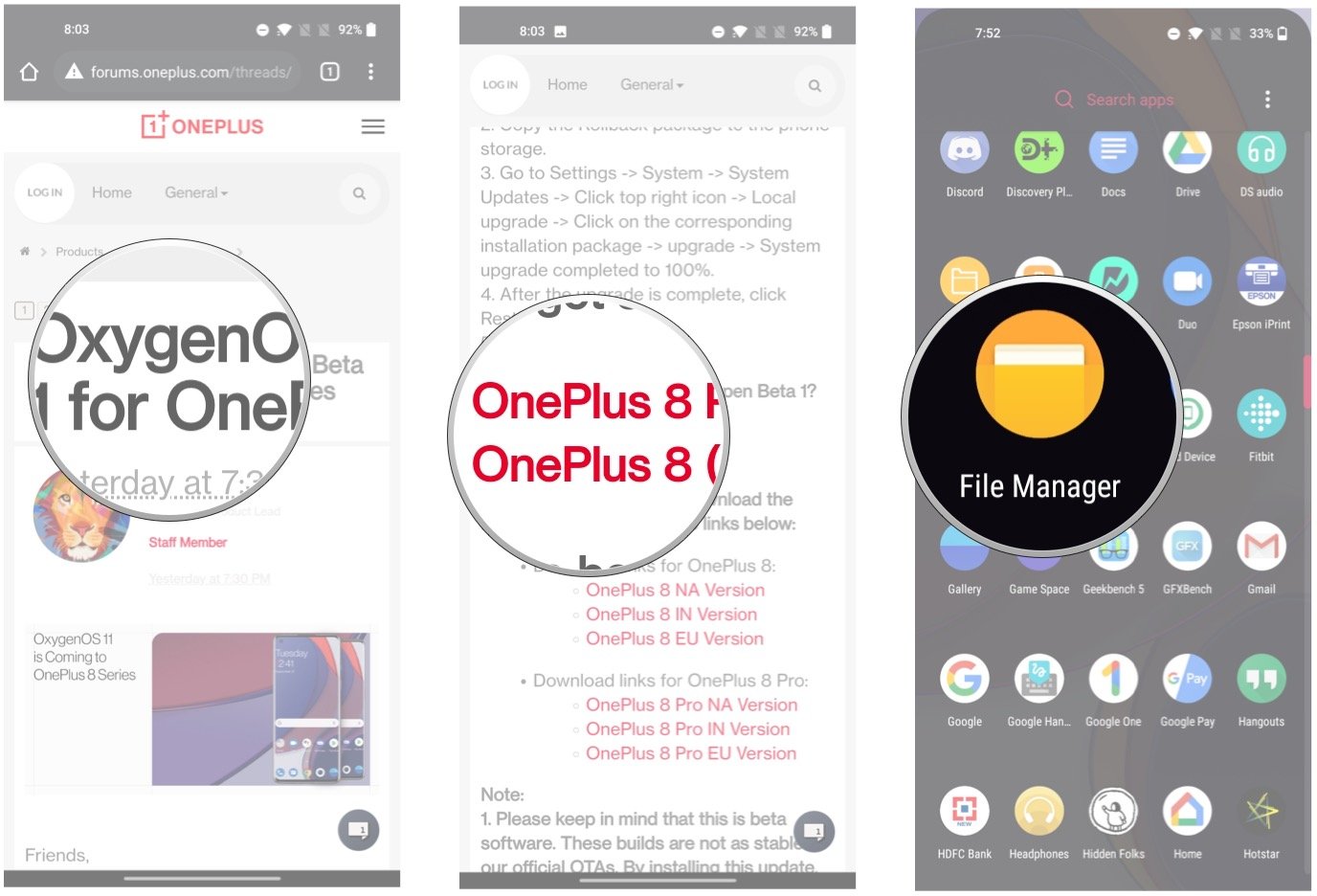
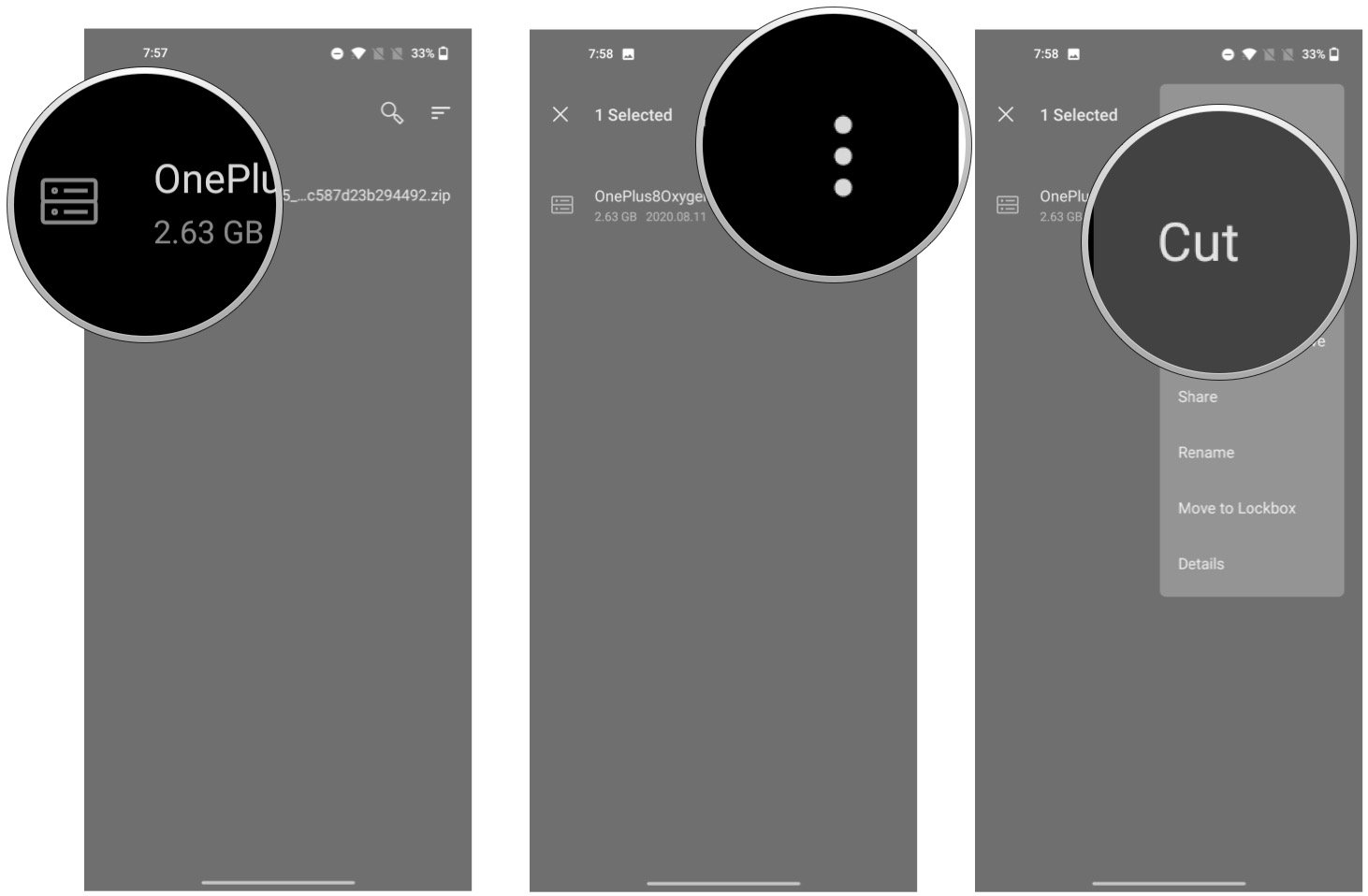
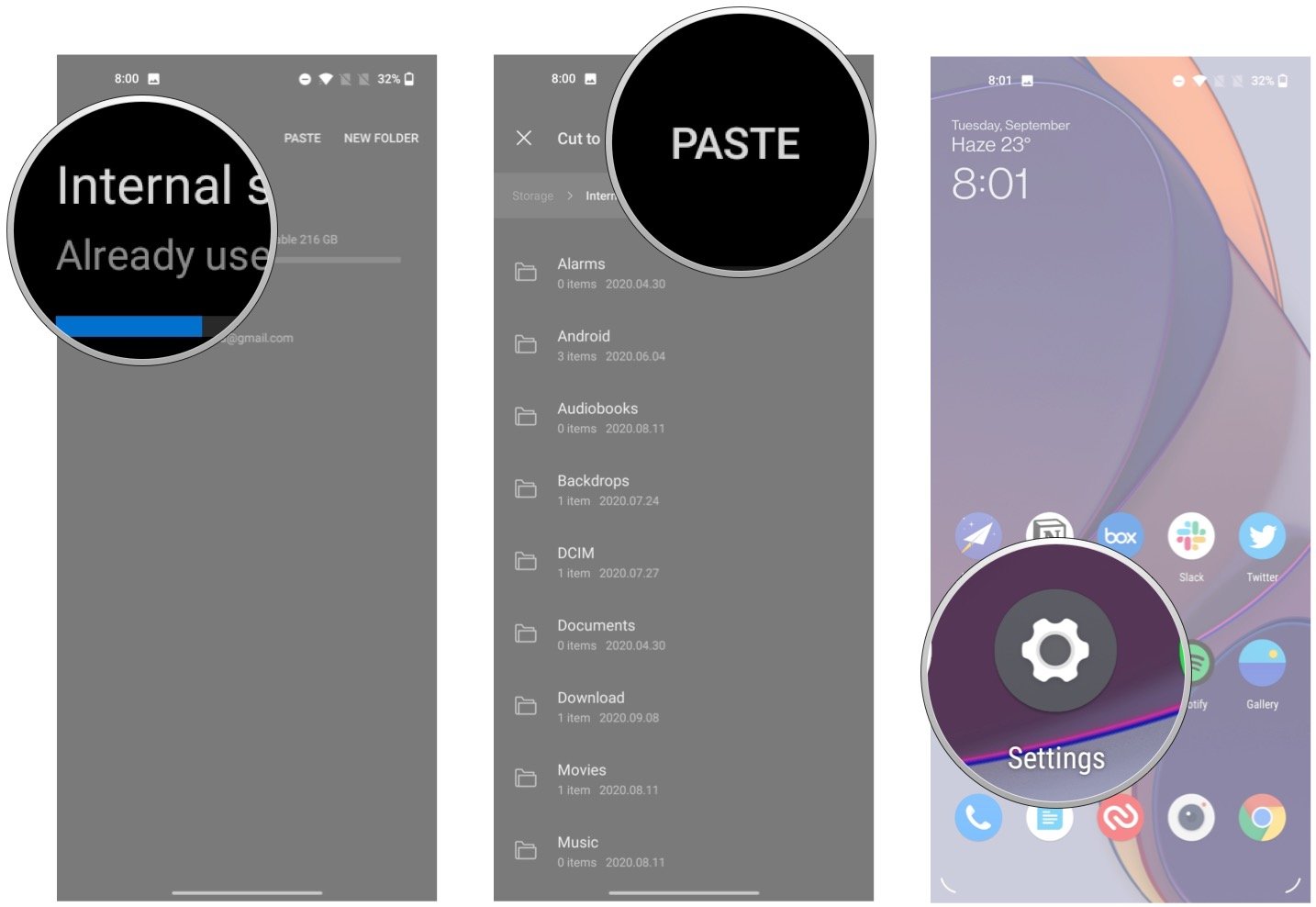
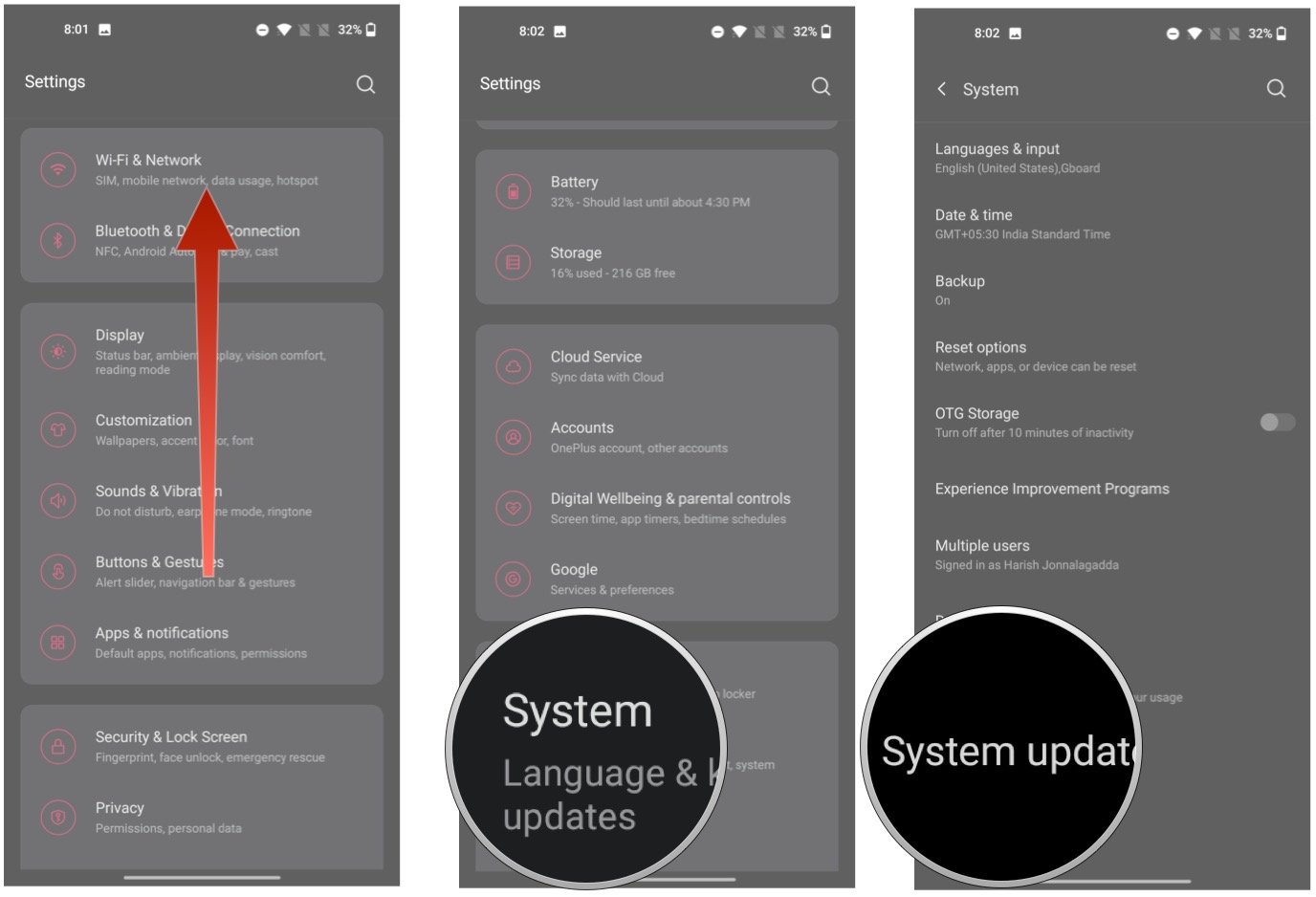
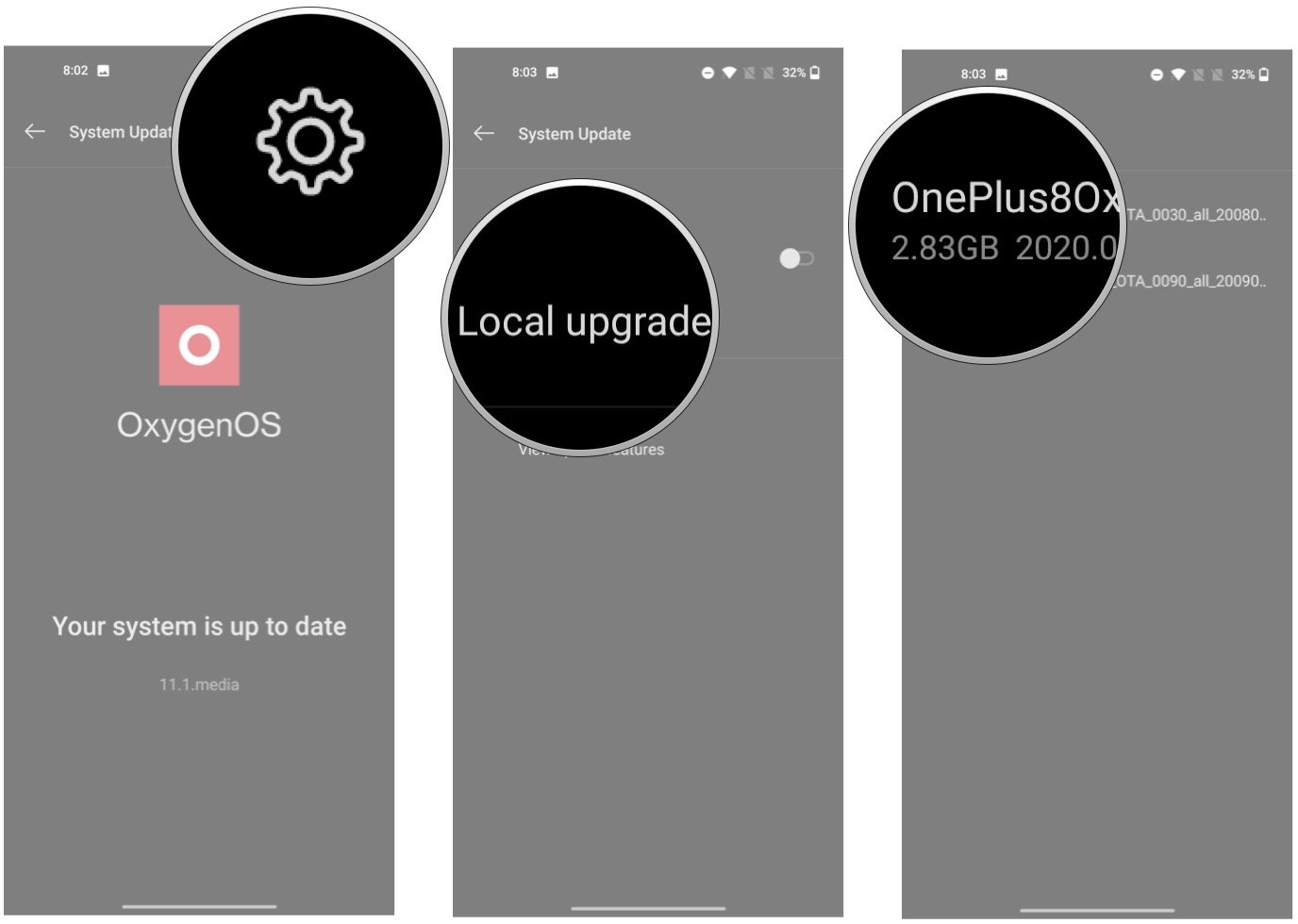
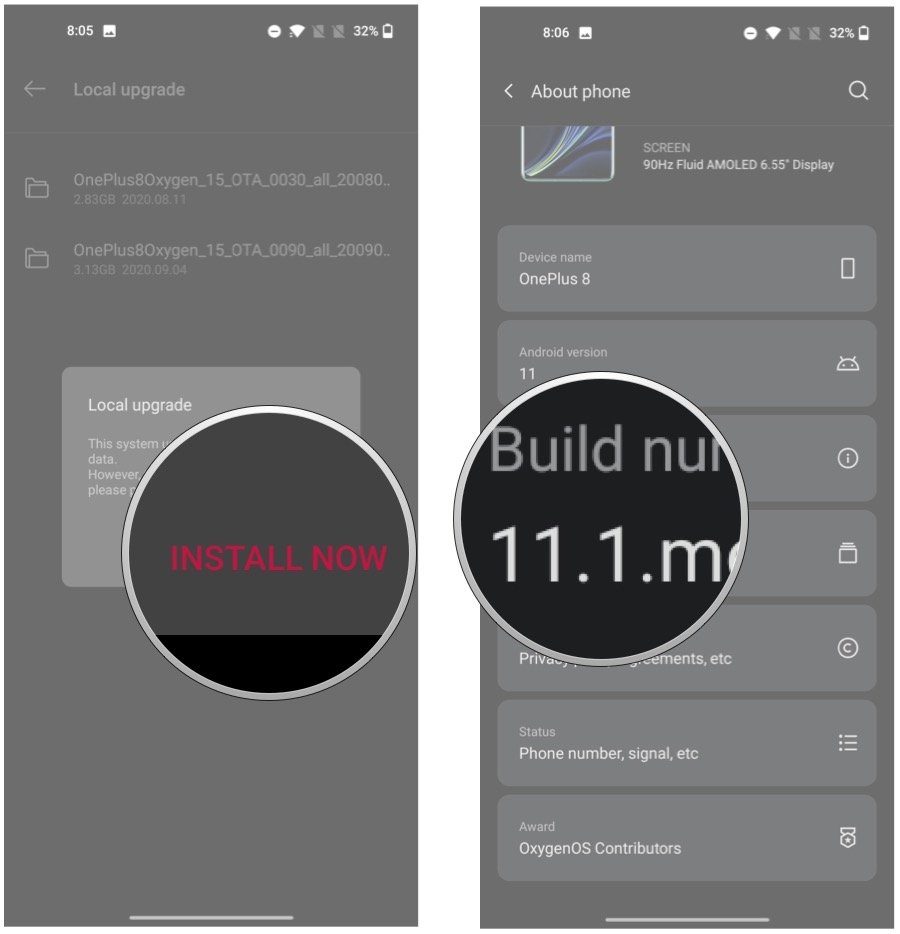

No comments:
Post a Comment