When you're looking for a video chatting platform, chances are you're interested in something that you can use on any device, not just your phone. Google Duo is a really good option that is available not only on your Android phone but also in a browser window or on your Chromebook or Chromebox device. I'll show you how to get set up on each computer-based option so that you can start connecting with your friends, family, and colleagues over Google Duo.
Products used in this guide
- Our favorite student Chromebook: ASUS Chromebook Flip C214 (From $222 at Amazon)
- Our favorite Chromebox: ASUS Chromebox 3 (From $279 at Amazon)
How to set up Google Duo for the web
- In your web browser of choice, type in the address duo.google.com.
- Verify the phone number your Duo account is associated with by entering it on the screen.
- Click Get verification code.
- You will receive an SMS at the number you provided with a one-time code.
- Enter the one-time code on the screen.
You should now be logged in and ready to make your first call.
Using Google Duo on the web is accessible from just about any of the most common browsers, including Chrome, Safari, and Firefox. However, you won't be able to initiate group calls from the browser at this time. If you want to conduct a group call from your computer, you'll need to use the Android app on a Chromebook or Chromebox. Let's go over how to do that next.
How to set up Google Duo on a Chromebook
- Download and install the Duo app from the Google Play store.
- Agree to the terms and conditions to grant access to your camera, microphone, and contacts as you would on your Android phone.
- If you've already signed in to Duo from another device, you can just log in with your Google account.
- Google will ask you to verify the phone number associated with your Duo account.
- Select Agree.
- You will receive an SMS to the number you gave with a one-time code. Enter the code on the screen.
You should now be logged in and ready to make your first call.
Note that some enterprise and/or school-issued Chromebooks may not permit you to use the Duo Android app on your Chromebook. If this is the case, you may need to contact your administrator for permission to enable this feature.
Of course, you can still go to duo.google.com and use the service via your Chrome web browser, but just remember that this method won't allow for group calls.
How to use Google Duo once you're set up
-
In your web browser of choice, type in the address duo.google.com. Alternatively, you can make a Duo call on a Chromebook or Chromebox through the Duo app.
- Search for and/or choose a contact to call.
- Click Start call.
-
Choose video or voice.
-
When the call is over, select end call.
That's it! Now you know how easy it is to use Google Duo from your computer. Get ready to start (re)connecting with your contacts while at your desk, on the couch, or back in the office.
Our top equipment picks
While you can make Duo calls in the browser on any Mac or PC, doing so on a ChromeOS device such as a Chromebook or Chromebox gives you the option to choose from the browser or Android app method. Here are a couple of our favorite affordable ChromeOS devices.
Best Chromebook
ASUS Chromebook Flip C214
Rugged, reliable, and ready to pull an all-nighter
This brand-new education model improves on the C213 in just about every way. The rugged body is slightly slimmer, but the performance is still rock solid. It's the device this article was composed on!
Best Chromebox
ASUS Chromebox 3
The best for everyone
You'll be able to browse the web, shop online, do your taxes, or even play a game with the Chromebox 3 and stay safe and secure.
from Android Central - Android Forums, News, Reviews, Help and Android Wallpapers https://ift.tt/2UqkDYB
via IFTTT
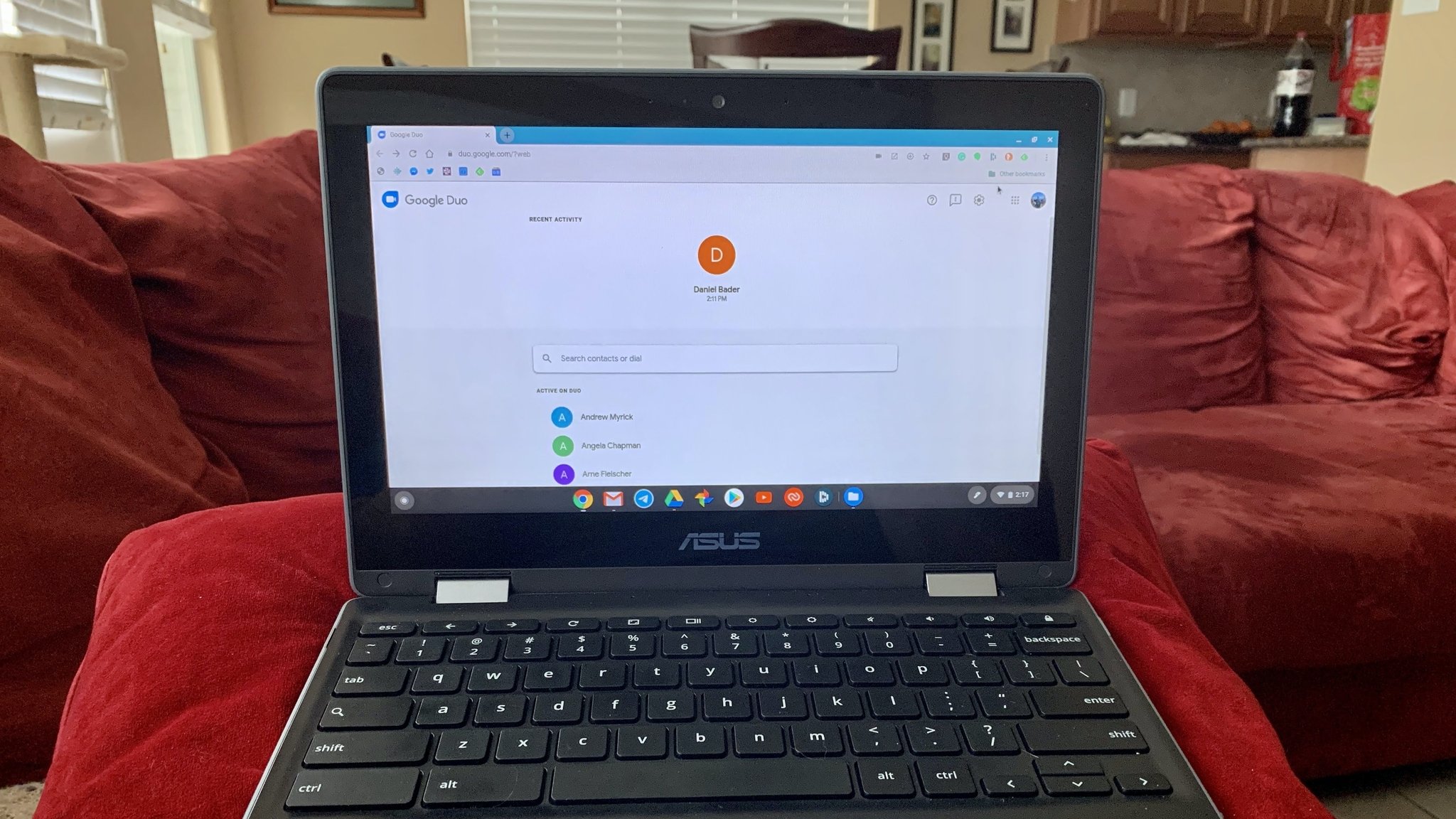
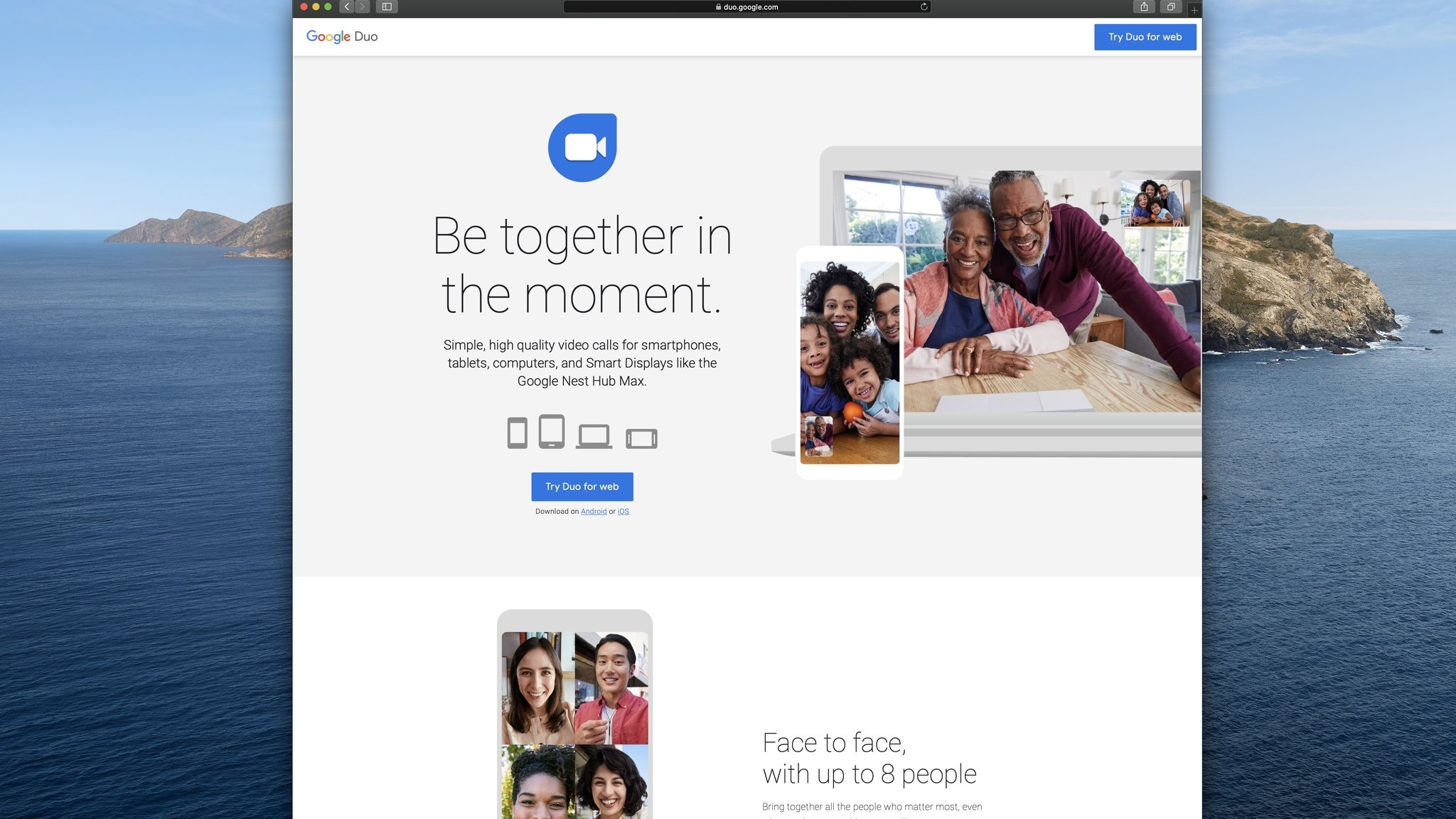
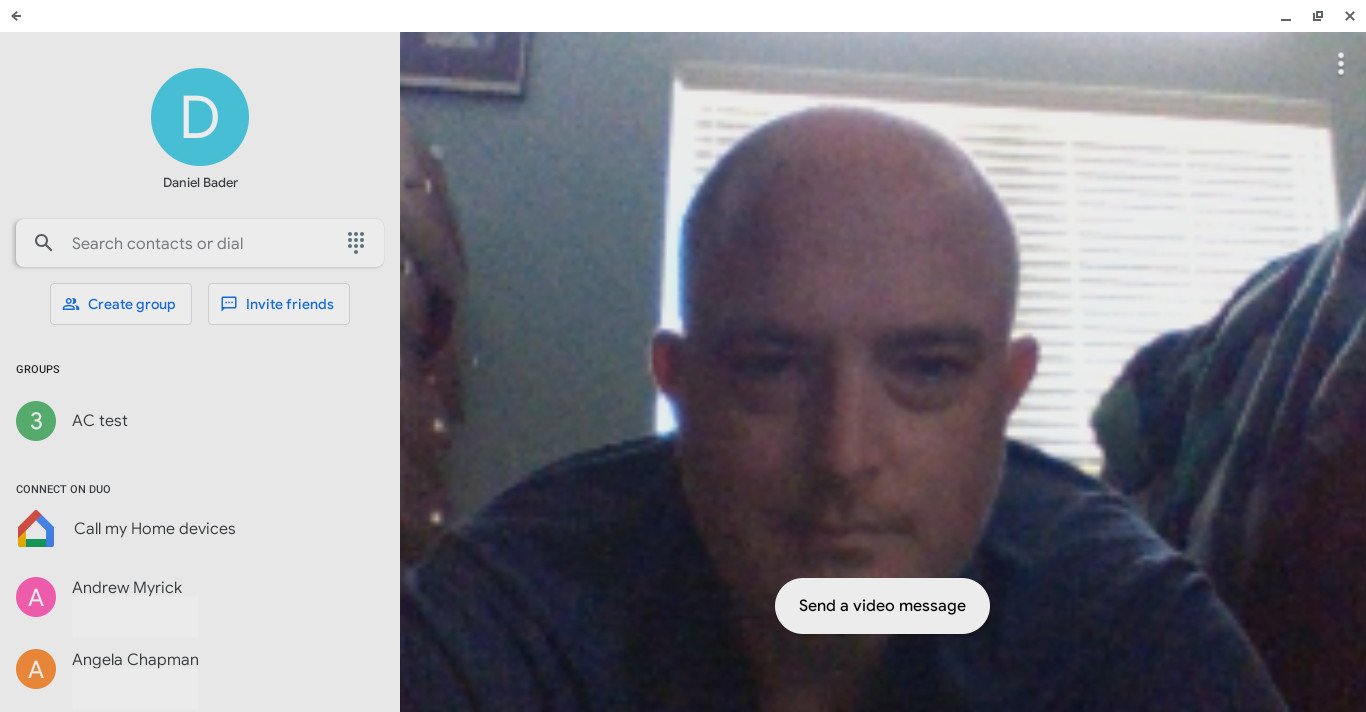
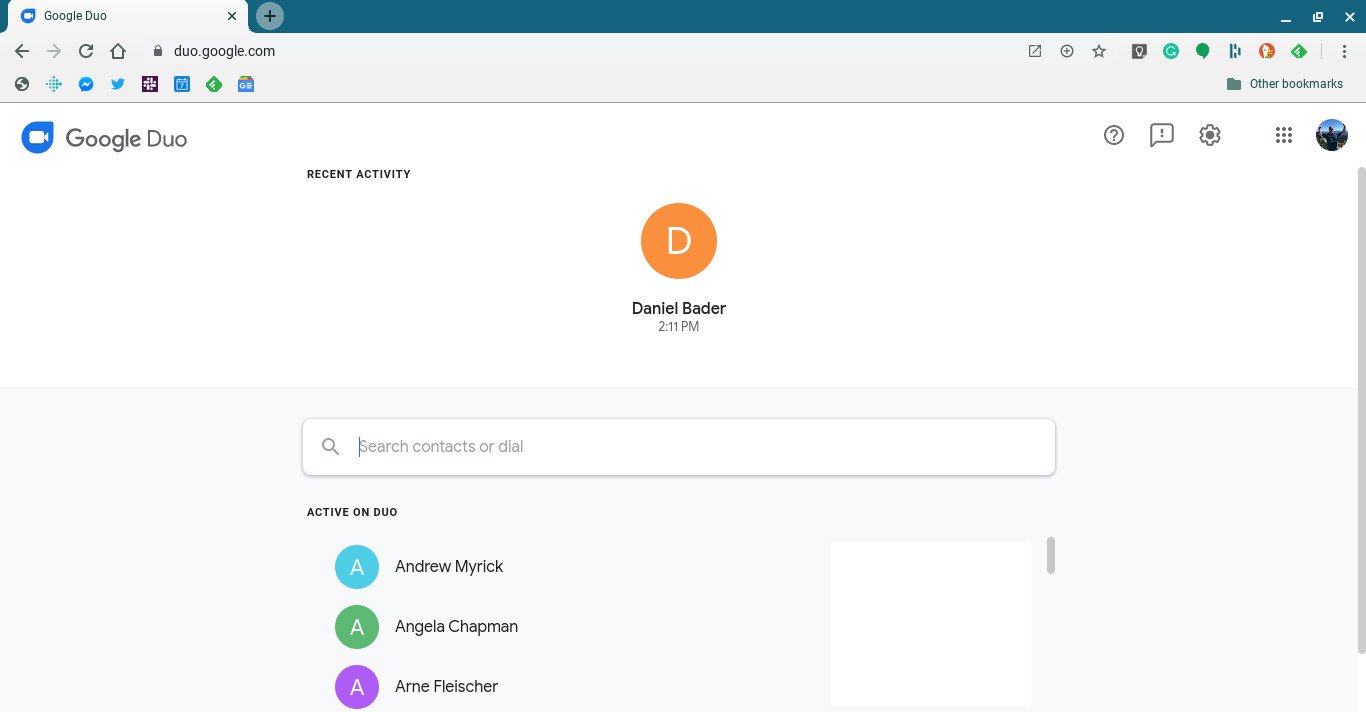
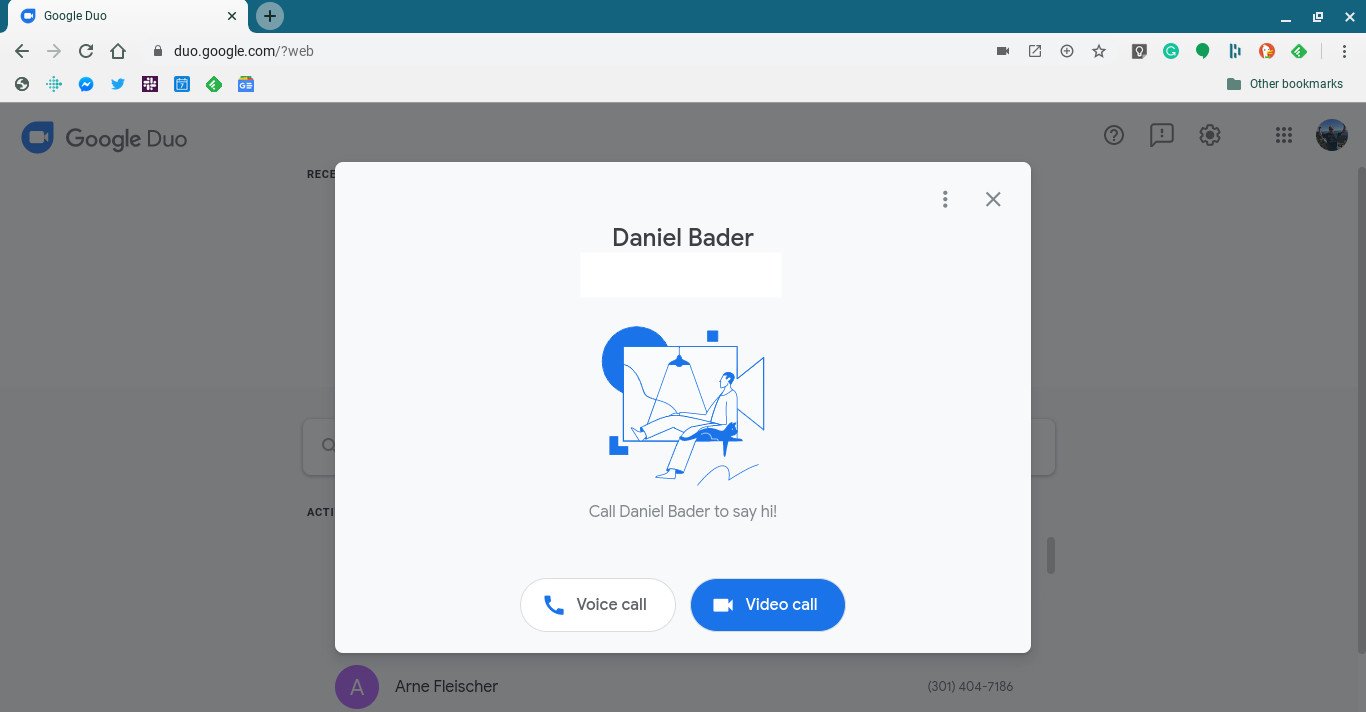
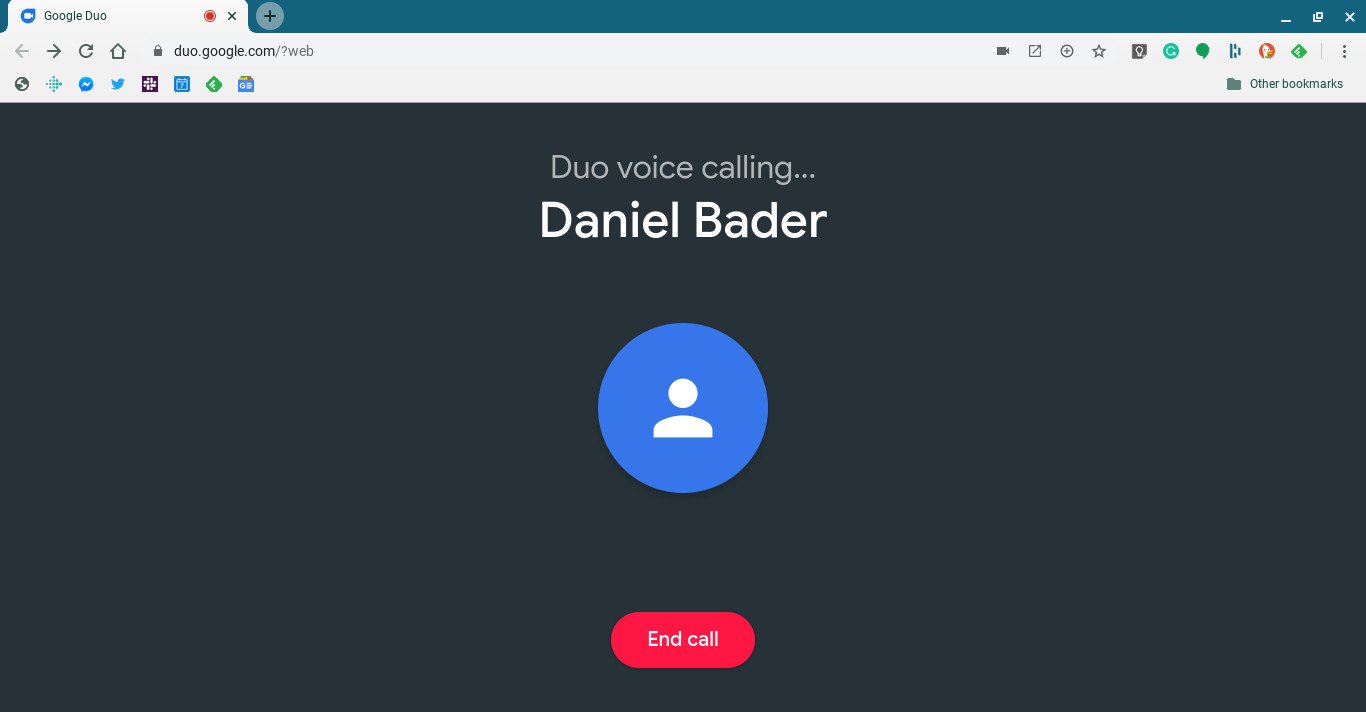


No comments:
Post a Comment