Get more information about the photos you take. Hopefully.
Google Lens is the search giant's new method for recognizing content in your photos, and making information available to you. This includes offering language translations, bring up reviews and menus for restaurants, and giving background information on monuments and landmarks. At launch, Google Lens was only available for the Pixel phones, but this has since expanded to any phone with Google Photos.
Here's how to use Google Lens in Google Photos!
- Take a photo of the object you want more information about.
- Open the Google Photos app.
- Tap the photo you took to open it.
- Tap the Google Lens icon at the bottom of the screen.
Lens will offer different information based on what the photo is of. At least, in theory. For example, taking a photo of a vinyl record should give you information about that album. Taking a photo of your non-native language should offer a translation. Taking a photo of any text should offer you the ability to copy that text to your clipboard.
It kinda works, but I found that a lot of small business logos I took photos of just didn't offer anything. That's not entirely surprising, but it also means that Lens isn't very useful yet. Either way, it's still fun to experiment and see what information Lens will offer.
Do you use Google Lens? Let us know down below!
from Android Central - Android Forums, News, Reviews, Help and Android Wallpapers https://ift.tt/2kh2Elz
via IFTTT
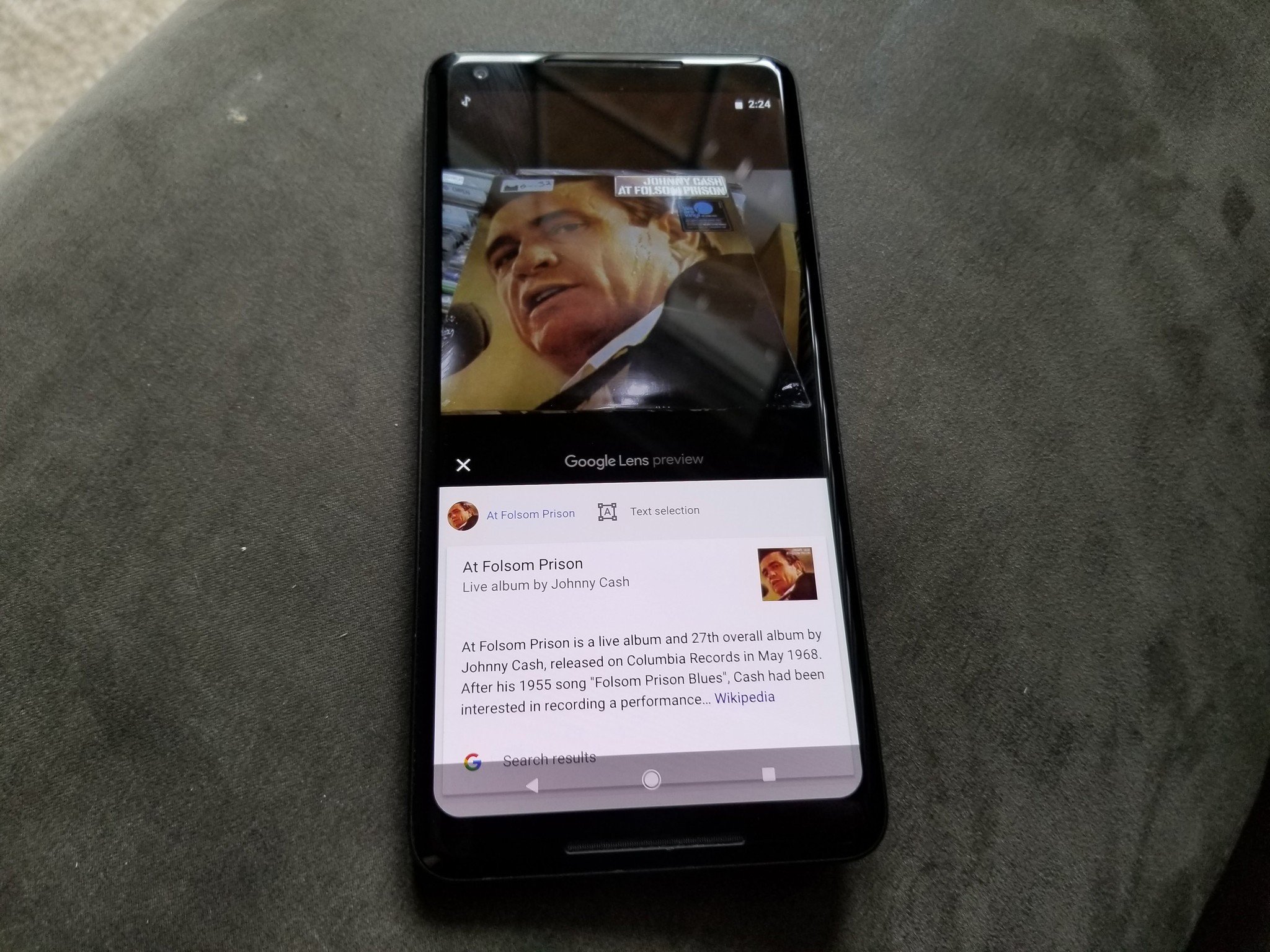
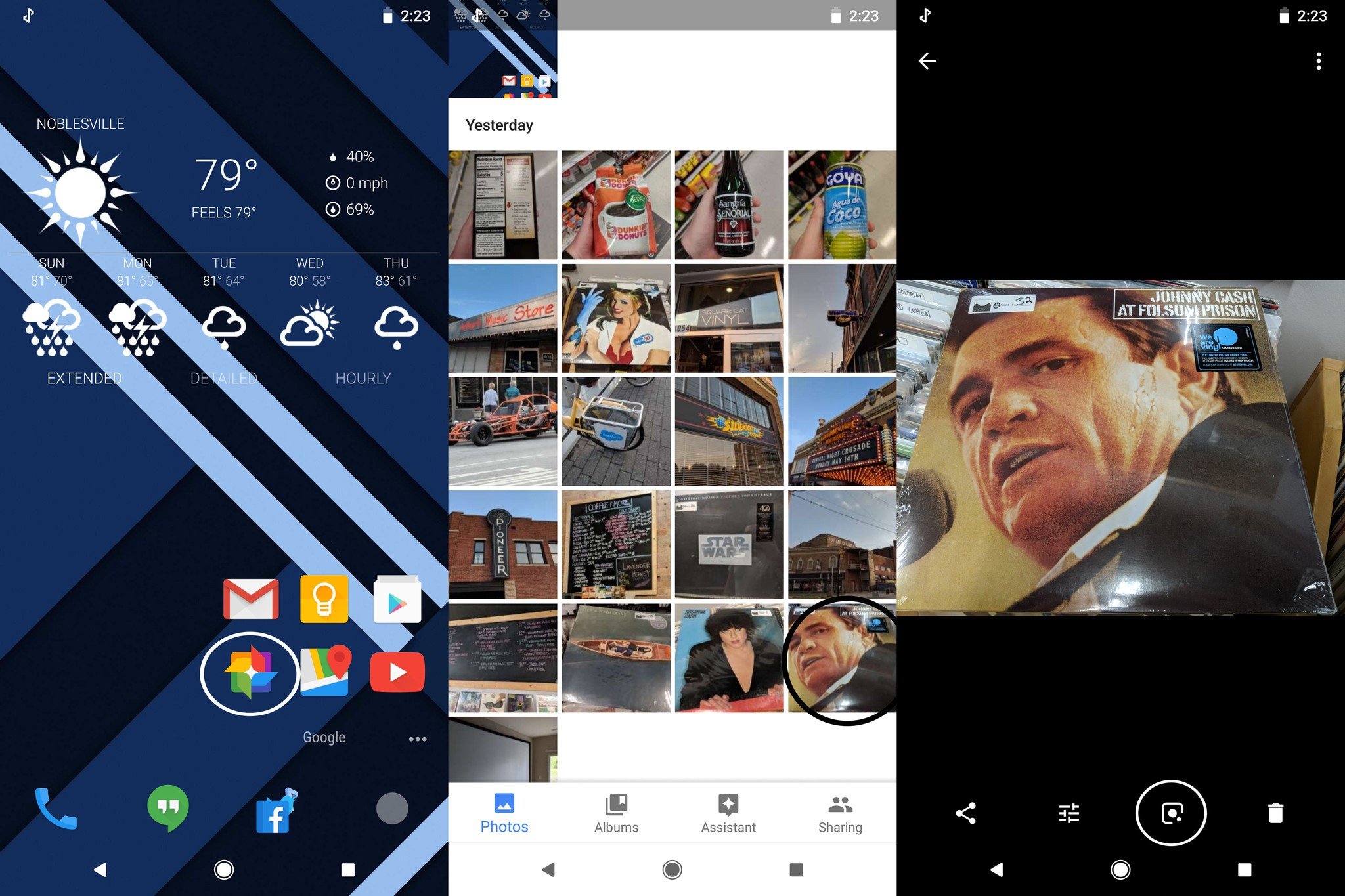
No comments:
Post a Comment