Here's how to pair your accessories with your Chromebook!
Chromebooks have great trackpads and keyboards. Having said that, a full-sized keyboard and mouse are a lot better if used in the right situation. While a wired accessory will just work, less wires means a less cluttered workspace. This is how to pair your Bluetooth accessories with your Chromebook!
- How to pair your Bluetooth accessories with your Chromebook
- How to remove a Bluetooth device from your Chromebook
How to pair your Bluetooth accessories with your Chromebook
- Click on your profile picture in the lower right corner.
- Click on the Bluetooth icon.
- If Bluetooth is currently disabled, click the toggle to enable it.
- Turn on your accessory and enable pairing mode from the accessory.
- The way to do this will vary by device, so read the included manual to find out how to do this.
- Back on your Chromebook, scroll down on the list of Unpaired devices until you find the device you're trying to pair.
-
Click on the device name and wait for connection.
Once the device has been paired, you'll see a notification saying the device is now available to use.
Keep in mind, the Bluetooth device will be available to all users. As an example: if you share your Chromebook with your kids, their audio may come through a paired speaker.
How to remove a Bluetooth device from your Chromebook
You may want to or need to remove a device. Fortunately, that's just as easy.
- Open the settings menu, and click Bluetooth.
- Click the three dots next to the device you'd like to remove.
-
Click remove device.
How many devices do you pair with your Chromebook? Let us know down below!
from Android Central - Android Forums, News, Reviews, Help and Android Wallpapers http://ift.tt/2ELCt26
via IFTTT


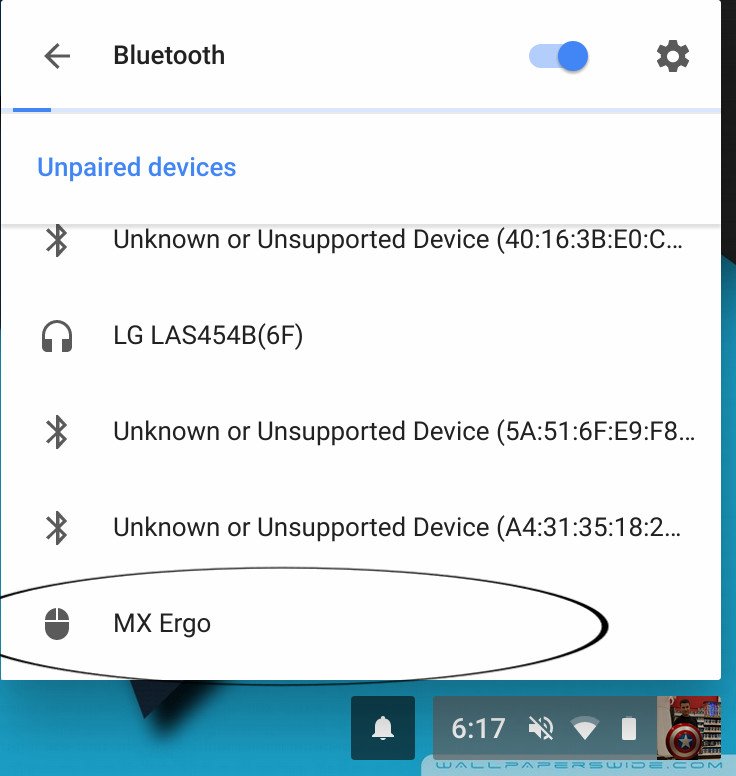
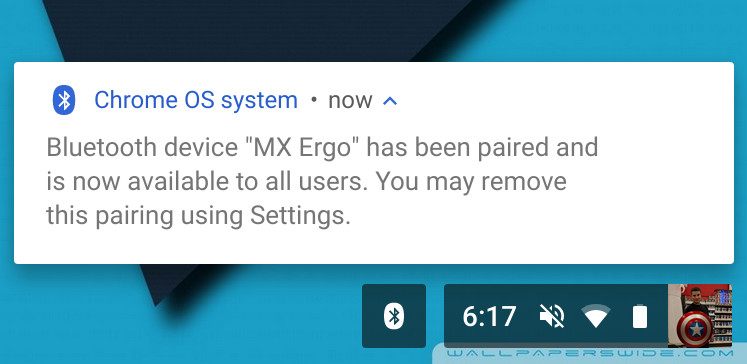

No comments:
Post a Comment